Windows 10 is a fairly advanced operating system, but there are still many flaws that remain to be overcome, such as connections to Bluetooth audio devices and wireless displays error. Many users are upset with this, despite everything being right, this error comes in front of them. Today we have brought 2 easy methods so that you can get rid of the “Fix connections to Bluetooth audio devices and wireless display in Windows 10” error easily.
Causes of this error-
Before we go through the fixed connections to Bluetooth audio devices and wireless displays in windows 10 we must first understand the reason behind this.
- Out-of-date Bluetooth drivers can be one of the biggest reasons.
- Sometimes devices can be paired but not connected, which can be also one of the reasons.
- Your device might be not supporting your computer due to which your PC’s Bluetooth can’t able to scan it.
How to fix connections to Bluetooth audio devices and wireless display in windows 10?
Here we discuss 2 methods by which you easily fix this error in a couple of minutes. Follow all the steps one by one to get rid of this error.
1- Set the Automatic option in Bluetooth Support Service properties.
- First, go to the search bar and type “services”.
- After clicking in services, you will proceed to a long list, out of which you just have to navigate on “Bluetooth support service”.
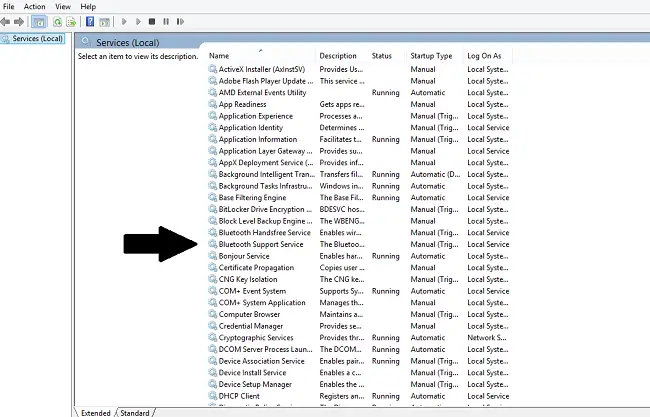
- After locating Bluetooth Support Service, press the right button of your mouse, then a dialog box will appear on your screen, out of which you only have to click on the “Properties” option.
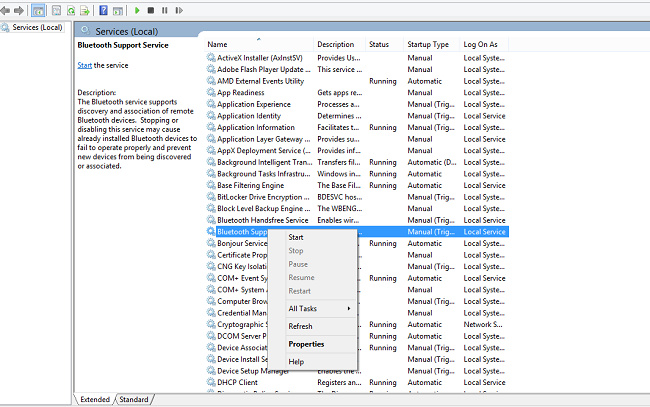
- Again a dialog box will appear on your screen, and you have to locate the startup type option in the General tab and click on it.
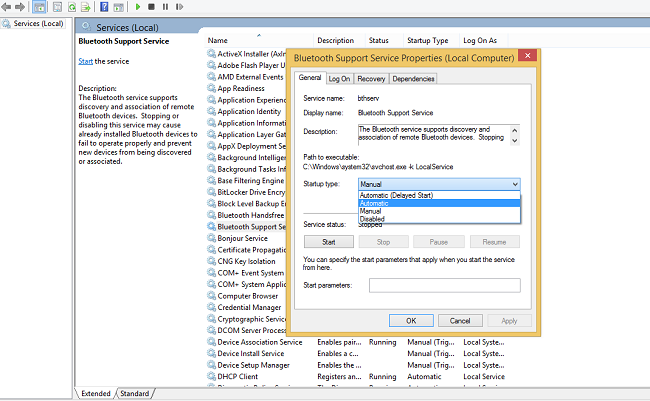
- After clicking on the startup option, four options will appear on your screen, and out of which only you have to choose the “Automatic” option.
- After selecting the automatic option, directly press the Apply option given below and then the OK option. With this all your changes will be saved.
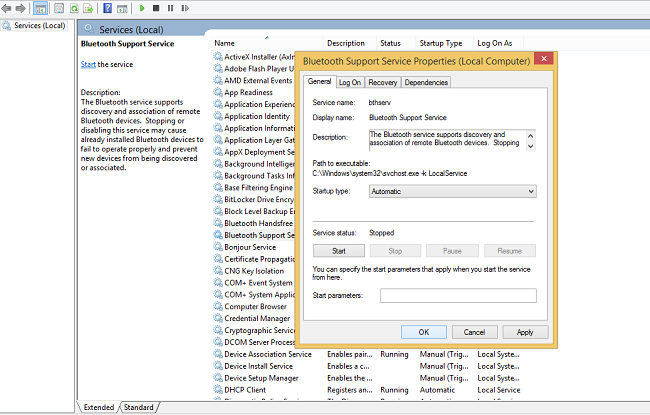
I hope this method can Fix connections to Bluetooth audio devices and wireless display in windows 10. If you still facing this error then you must look out for our 2nd method.
2- Update Bluetooth drivers
- First, click Win + R simultaneously, and enter “devmgmt.msc” in empty space.
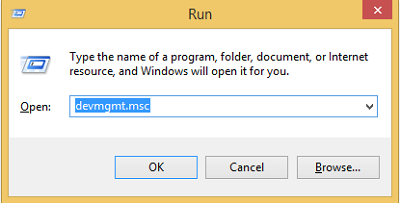
- After pressing OK, you will proceed to Device Manager, where you have to navigate to the Bluetooth option and click it.
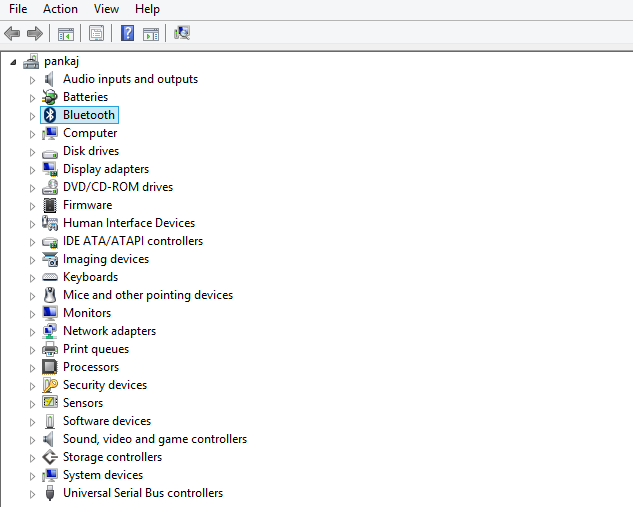
- Now go to Bluetooth driver and press the right button of your mouse, then a dialog box will pop up in front of you.
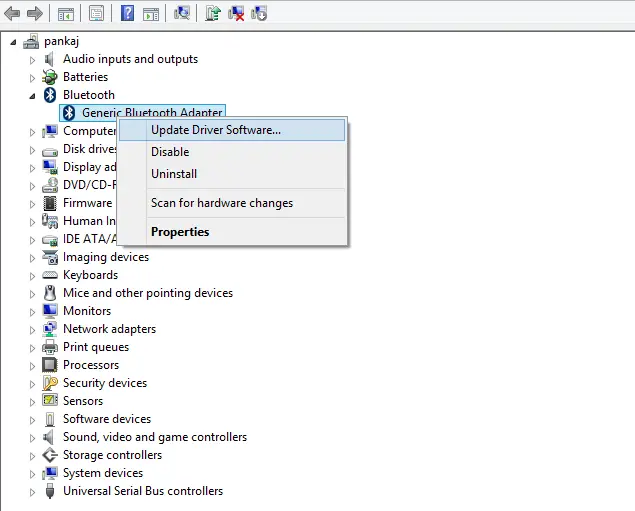
- Out of all those options, only you have to select the Properties option.
- After clicking on Properties, you will come across two options to update your Bluetooth drivers, first automatic and second manually. First of all, do it with an automatic option and if you fail in this process then move on to the second option.
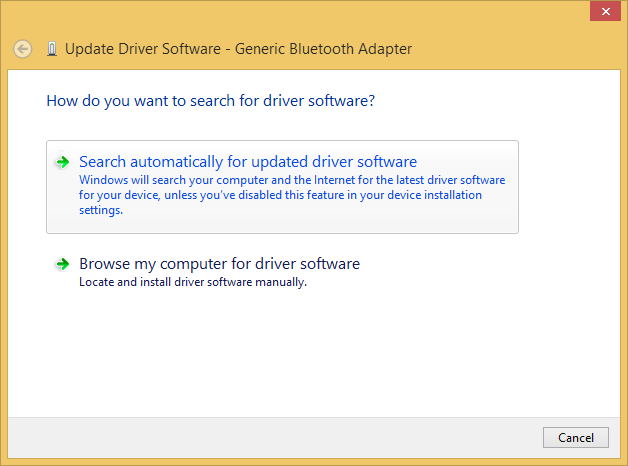
I hope this method surely Fix connections to Bluetooth audio devices and wireless display in windows 10.
Read also- How to fix pinnacle game profiler not opening in Windows?
1 thought on “Fix connections to Bluetooth audio devices and wireless display in Windows 10”