YouTube is the largest video-sharing platform, where you can find millions of videos free of cost. YouTube is so trending now, this is now a market for millions of videos where you get entertainment, fun, movies, latest & old songs, games videos, and many more videos absolutely free.
Nowadays YouTube app is present on most of devices even if it is not available, then you can install it easily on your device. You can also install it on even bigger smart TVs, you just have to activate YouTube to use it.
After all, who would not like to watch YouTube on such a big TV, its experience would be mined blowing and good in comparison to the laptop and mobiles.
All you need to activate YouTube before watching your favorite videos, here we will teach you steps to activate YouTube on most devices such as- Apple TV, Roku, Playstation, XBOX, and many more.
1-How to Activate YouTube on a Smart TV by using YouTube.com/activate.
You can easily activate YouTube on your smart TV by following these steps, only thing you have to keep in mind there are many Smart TV which does not support YouTube.
So, before activating YouTube make double sure whether your TV supports YouTube or not.
And at the same time, you should also know that if your Smart TV is manufactured before 2013, then there are more chances to have an old flash version of YouTube in it.
If it is not older than 2013 then there will be a high probability you have the latest version of the YouTube app in it. There is not much difference between activating YouTube in both of them, just a little difference between versions of the YouTube app.
How to activate YouTube on Old Smart TV –
- Click on the YouTube app, navigate to the side of the menu, and click on the Sign-in option.
- After signing on to YouTube 8 digit codes appears on your screen, note down it.
- Now visit youtube.com/activate, from any other device.
- Next, sign in with the same account that you used on your Smart TV.
- Enter the 8-digit code that you received earlier, now click next, and wait for the confirmation by the app.
- At last, select Allow access, if this option appears on your screen.
How to activate YouTube on new Smart TV-
- First, open your YouTube app, navigate to the gear icon on the left side, and click it.
- Now Sign in, after these 8-digit codes appear on your screen.
- Then visit YouTube.com/activate from other devices.
- Sign in with the same account.
- Now enter the 8-digit codes that the YouTube app gave you.
- Wait for the confirmation message on your smart TV.
- Click Allow access if this option appears on your screen.
2-How to Activate YouTube on Apple TV by using YouTube.com/activate.
It is also easy to activate YouTube on Apple TV, it is quite similar to the Smart TV. For Activating YouTube proceed to the given steps below-
- Open Sign in and setting on Apple TV.
- Click Sign in.
- Now codes appear on your screen.
- Visit youtube.com/activate from another device.
- Next, sign in with your account which you earlier used on Apple TV.
- Now, enter the code displayed on your Smart TV.
- Click allow access if this option appears on your screen.
By following all these steps you can easily activate YouTube.
3-How to Activate YouTube on Roku by using YouTube.com/activate.
You can also watch YouTube on Roku, it takes only a few minutes to set up your YouTube on Roku device. So, for activating YouTube on Roku follow the below steps one by one.
- Press the Home button on your remote.
- Navigate to the Channel store option and press ok.
- Scroll down until you find the Top free option and click YouTube on it.
- Now, click on the Add channel option by simply pressing the OK button from your remote.
- Go back to Home and open the YouTube channel.
- Now, click on the Gear icon on the left side of the YouTube channel.
- Sign in with your account.
- 8 digit code appears on your screen which the YouTube app gave you.
- Now go to YouTube.com/activate from other devices.
- Sign in with your same account and enter the same code displayed on the screen.
- At last, click allow access if it appears on the screen.
4-How to Activate YouTube on Kodi by using YouTube.com/activate.
I think most of you will aware of Kodi software, in simple language we can say that it is the best way to watch movies and TV shows, music, and sports. You can also install Kodi on your smart TV to catch all these shows.
Activating YouTube on Kodi is quite different from others, to activate YouTube you just have to follow a few more steps.
- Open settings and click on Add-ons.
- Go to Get Add-ons and click on install.
- Choose Kodi Add-on Repository and select Video Add-ons.
- Scroll down until you find YouTube and instead of scrolling directly search for YouTube.
- Press the install option, after installing YouTube go to Videos, and click on Add-ons.
- Now open YouTube, go to the left side, and sign in.
- After sign-in on YouTube, a code appears on your screen.
- Next, visit YouTube.com/activate from another device.
- Sign in with your Google account.
- Now enter the code, which appears on your screen.
- At last, select the Allow access option if it pops up.
5-How to Activate YouTube on PlayStation by using YouTube.com/activate.
Activating YouTube on PlayStation is also very easy, it is quite similar to a smart TV or Apple TV.
First, check whether your PlayStation has YouTube or not, if not then install it from the PlayStation store before proceeding next step. Now follow these steps to Activate YouTube on PlayStation.
- At first, open the YouTube app, click on sign-in and settings.
- Click Sign in and simply Press X.
- Now a code appears on your screen.
- Visit YouTube.com/activate from another device and sign in with your account.
- Next, enter your code that is displayed on your screen.
- Wait for approval and next Click Allow access if it pops up on your screen.
6-How to Activate YouTube on Xbox by using YouTube.com/activate.
The procedure is very much similar to Activating YouTube on PlayStation, with most of the steps are common between them. You don’t have to worry activating YouTube doesn’t take that much time.
Follow these steps to activate YouTube on Xbox-
- Open your YouTube App.
- Click to sign in and Settings.
- Select the Sign-in option and press X.
- Then a code appears, note it down somewhere.
- Next, visit YouTube.com/activate from any other device.
- Sign in with the same account, that you earlier used in Xbox.
- Enter the same code which is displayed on Screen.
- If Allow access pops up on your screen, then click it.
7-How to Activate YouTube on Samsung TV by using YouTube.com/activate.
Most of the steps are very much similar to Apple TV and smart TV. Before proceeding to these steps, first, check whether your Samsung TV supports YouTube or not. There are many TV models where YouTube is not already available, so you have to install it first and then go for further steps.
Follow all these steps to activate YouTube on Samsung TV-
- Open YouTube on your Samsung TV.
- Go to Sign in and settings.
- Click Sign in, and next a code appears on your screen.
- Visit YouTube.com/activate from any other device.
- Now, sign in with the same account.
- Enter the same code that is displayed on your screen.
- Click Allow access if this option appears.
Conclusion-
Here we have explained the steps of most of the devices. However, in most of the devices, the steps are quite similar to each other. If you are using any other device, then try once any of these steps, it might be possible that it can work with that device.
One thing you have to keep in mind is that if YouTube is not already present on your device then download it before proceeding to the next steps, if it is not available on your device then consult with any professional about whether this model supports YouTube or not.
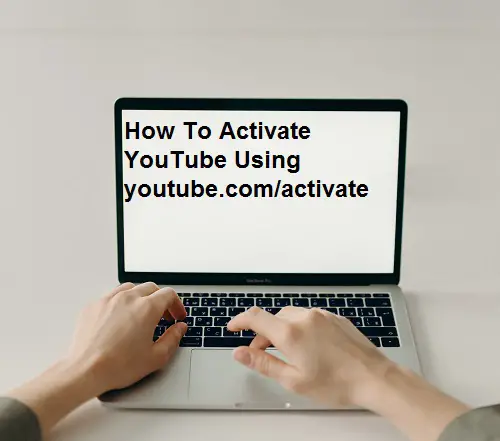
1 thought on “How To install and YouTube on Smart TVs?”