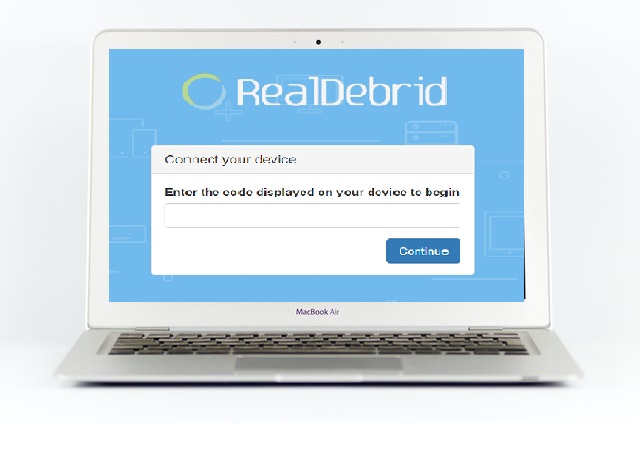In this guide, we will explain how you can activate Real Debrid via real-debrid.com/device. Real Debrid is a popular subscription service that allows users to access to additional file hosters and premium stream in Kodi. Its paid plans allow you to get streams on 4K, 1080P and 720P quality content.
Real Debrid comes up with 4 subscription plans: –
€3.00 for 15 days/$3.56 for 15 days
€4.00 for 30 days/$4.74 for 30 days
€9.00 for 90 days/$10.67 for 90 days
€16.00 for 180 days/$19 for 180 days
How to sign up Real-Debrid?
Follow these upcoming steps to create an account-
Step 1: – Go to the www.real-debrid.cp\om website.
Step 2: – Navigate the sign up option on the top of the screen.
Step 3: – Now on the left side, a screen will pop up.
Step 4: – Enter your username, create a strong password and enter your email address.
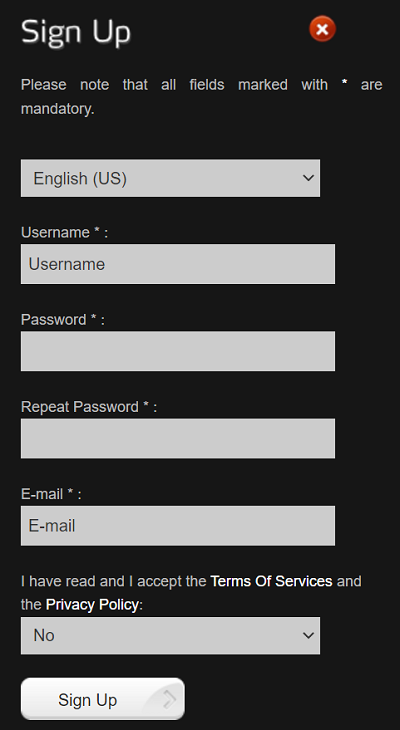
Step 5: – Once you full fill all the required information, then click on the Sign Up option.
Step 6: – After completing sign up process, a message will prompt on your screen “Your Registration was successful”.
Step 7: – Then log in with your account credentials and purchase any plan.
How to activate Real-Debrid on Kodi via real-debrid.com/device?
Step 1: – First, start the Crew Kodi Add-on and choose the Tools option from scrolling down.
Step 2: – Now select the Resolve URL: Settings option.
Step 3: – You will be promoted to the next page and select the Universal Resolver.
Step 4: – Now select the Authorize My Account option to get the activation code on your TV screen.
Step 5: – Once you get the activation code, then visit real-debrid.com/device link from any other device.
Step 6: – Now you have to enter given activation code in the given box.

Step 7: – Then click on the Continue option.
Step 8: – Once you are approved then return to the Crew.
Step 9: – Go to the search bar.
Step 10: – Click on the New Search and type what you want to watch.
Step 11: – Now you get some free links to watch that content.
Step 12: – Finish.