Many Hotstar subscribers claimed that while the sign-in process, most of them do not receive Hotstar 4 digit code or OTP on their mobile phones. In this guide, we will tell you how you can fix this Disney+ Hotstar OTP receiving problem.
Reasons-
- Your network strength might be weak.
- Corrupted data and cache of Hotstar app.
- Messaging app does not have permission.
- Wait a bit.
How to fix Disney+ Hotstar 4 digit code not received yet?
There are many methods by which you can resolve Hotstar 4 digit code/OTP received a problem. Follow further methods in order to fix this error.
Method 1- Enable Flight mode.
Mostly in such cases, OTP is not received due to network error. In such a situation, if you feel that there is a problem in your network due to which Hotstar 4 digit code is not received in your mobile, then you can enable your device in flight mode. Enabling Flight Mode will reset your device’s network settings. Then disable the flight mode and whether your problem is fixed or not.
- Drop down the notification panel from your screen.
- Navigate the flight mode (airplane icon) option on the panel.
- Click on it.
- After few seconds, enable it.
- Now again go to the Hotstar log-in panel and click on the send code again.
Method 2- Enable “Messages permission”.
If OTP is still not received on your mobile then it may be that SMS permission has not been allowed in your messaging app. Follow the further steps in order to allow SMS permission in your messaging app.
1- Go to the settings option and navigate the apps option by scrolling down.
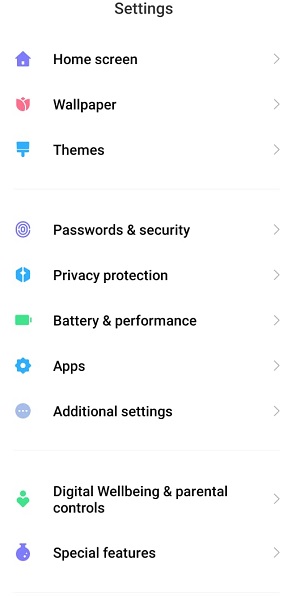
2 – Select the manage apps option under Apps tab.
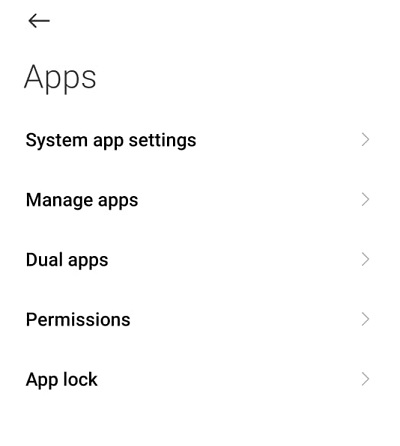
3 – Find the messaging app from the search bar.
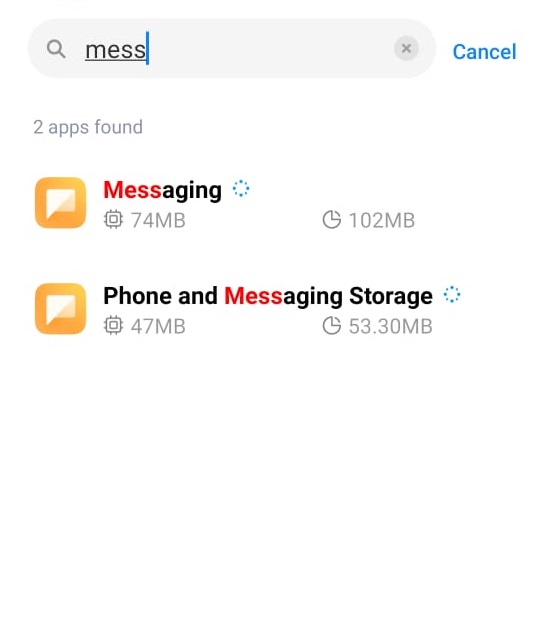
4 – Go to the app permissions option under the messaging app.
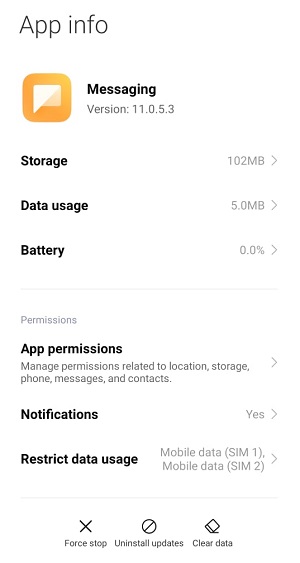
5 – Select the SMS option.
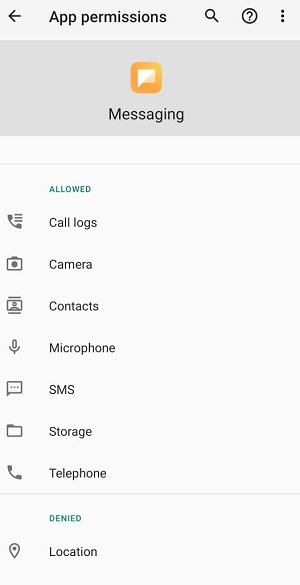
6 – Make sure to click on the allow option.
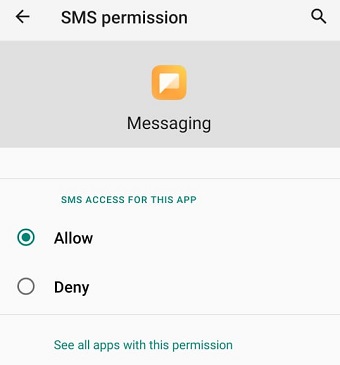
Method 3- Clear corrupted data and cache.
Sometimes corrupted data and cache can also be the reason for not receiving the OTP because the corrupted data can conflict with the app which can result in problems like errors while sending the OTP.
1 – Go to the settings option and click on the Apps option.
2 – Select the manage apps.
3 – Find the Hotstar app.
4 – Navigate the clear data option at the bottom of your mobile screen.
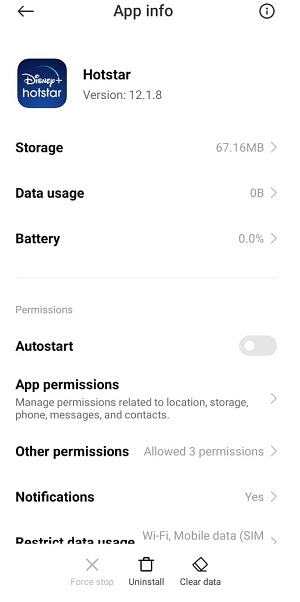
5 – Select both clear cache and clear data option.
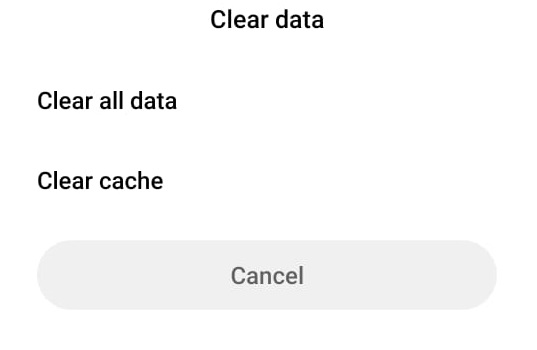
Method 4- Grant permission to Disney+ Hotstar app.
If none of the above methods did work, then the last method for you is to allow the permission of Hotstar, so that if due to any reason there is a problem with OTP send, then it gets fixed.
1 – Open the settings option.
2 – Go to the apps option.
3 – Click on the manage apps.
4 – Select the Hotstar app.
5 – Go to the App permissions.
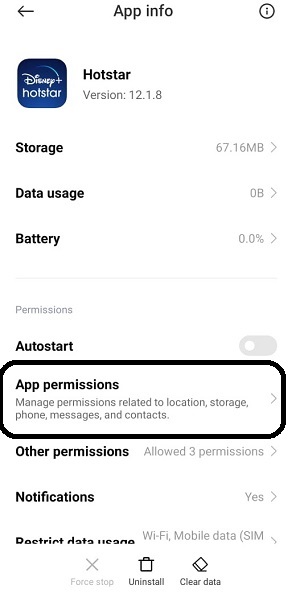
6 – Enable all the permissions and try to re-send OTP.
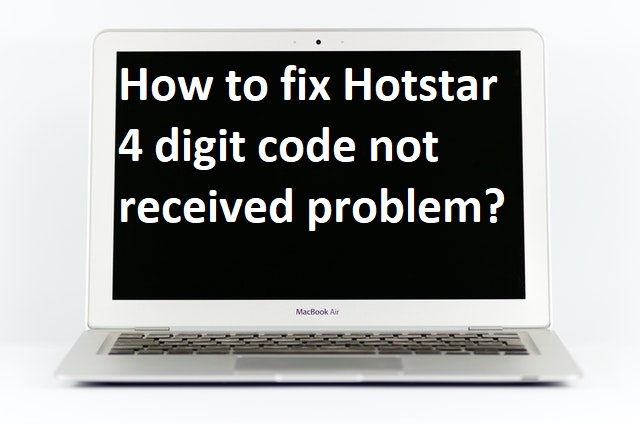

Very nice appswow