When you create an event on Facebook, you are automatically selected for the host. Also, you have the power to add anyone else as a Co-host/co-admin in your event. Host and Co-host have the ability to invite people and customize event settings.
How to add admin to Facebook event
Follow these steps to add admins to your Facebook event in few minutes. We will teach you how to add an admin/ co-host in both mobile and computer today.
Computer-
Follow these given steps on your computer. You can add your friend as an admin post by following these steps.
- Log in to your Facebook account with any browser.
- Now look out at your left side, navigate to the events icon only and click it.
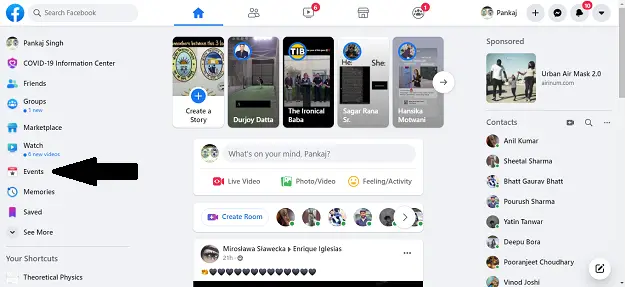
- Next, simply click the “edit” option for proceeding next steps.
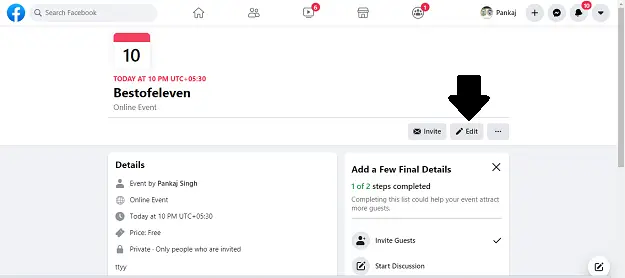
- After it simply click the next option until you find the Co-hosts field.
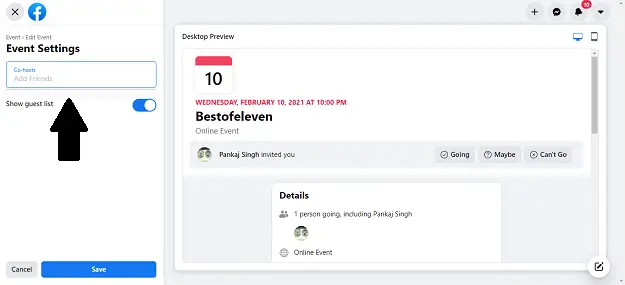
- Select a person or a page to be added as admin or co-host. Search your friend or page name and press ok to add them.
- After adding, don’t forget to click the Update or save option otherwise nothing works.
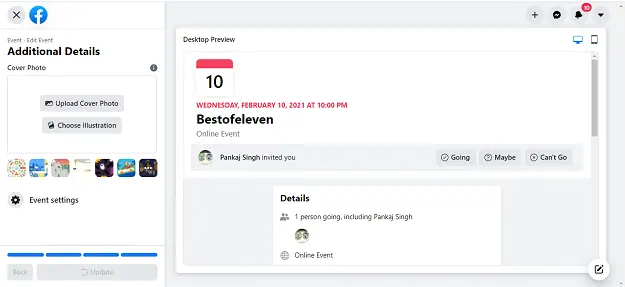
- You will see the pending request there until your friends can accepting the co-host request.
- Follow all these steps one by one to add admin to Facebook event on your computer.
Mobile-
- Open your Facebook account by the official Facebook app and click on the setting option in the top right corner.
- Navigate to the events option and click it.
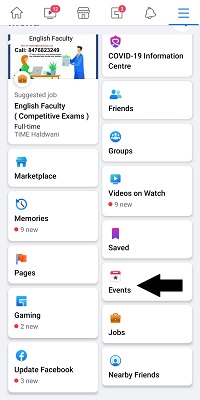
- Now go to your event and click on the edit option.
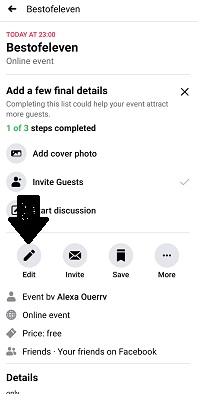
- Now, go to the Co-host option to add another person as co-admin post.

- Next, add your friends by simply searching their name.
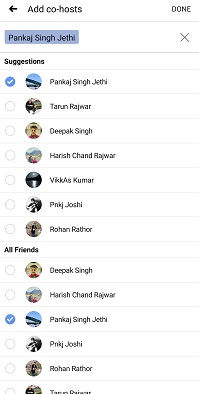
- All done and the pending request will show until your friend accepts it.
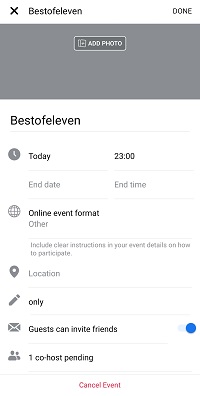
- Follow all these steps one by one to add admin to Facebook event in your smartphone.

