Twitch is one of the most popular live-streaming platforms in the world. In this, you will usually get to see live streaming of games, game reviews, gameplay, and game contest only. Apart from gaming culture, many creators also stream music, acting skills, and many more creative things. You can enjoy Twitch TV on multiple platforms such as Roku, Xbox, PS3, PS4, PS5, mobile or computer. For watching Twitch TV on streaming devices, you need to first activate your Twitch app by using twitch.tv/activate link. In this guide, we will guide you on how you can activate Twitch TV on multiple devices.
Features of Twitch-
- It offers a wide category of games, you can watch any of your favorite games from the list.
- Along with live-streaming, twitch also offers on-demand shows.
- You can also broadcast your own gameplay.
- It offers a chat option in every video.
How to create a Twitch account?
Before you can activate the Twitch TV app on your device, you must create an account in Twitch. Only after that, you can activate Twitch TV on your device, otherwise, you will not be able to activate it. You can create your account by using your laptop, computer, and mobile.
- First, go to the twitch.tv from any browser.
- Navigate the sign-up option at the top-right side of your screen and click it.

- Now submit your username and create a strong password for your account.
- Also, submit your username and email id.
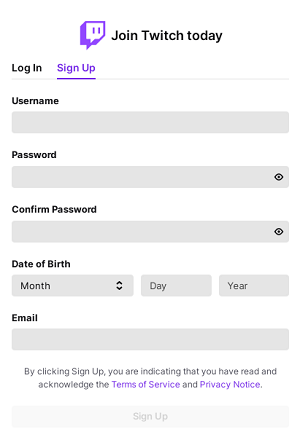
- Then click on the sign-up option.
You can also Sign up for your Twitch account by using the mobile application. For this, you need to install the Twitch app on your mobile.
- Go to the Play Store or App Store.
- Tap on the search bar and type “Twitch”.
- Tap on the install button.
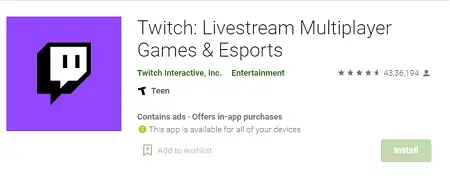
- After installing, launch the app.
- Find the Sign-up option at the top of your mobile screen.
- Submit your username and password in the following section.
- Click on the sign-up option.
Activate Twitch TV on Xbox-
- Make sure you have an internet connection on your Xbox.
- Go to the Microsoft store and select the Apps tab.
- Find the Twitch TV icon on the apps or you can click on the search icon (magnifying glass) and type “Twitch TV”.
- Click on the install button.
- After installing, launch the Twitch TV app.
- Now sign in using your Twitch TV account credentials (if you don’t have an account, then first create one).
- After this, an activation code will prompt on your screen.
- Move on to another device and visit the twitch.tv/activate link from any browser.
- Now sign in using your Twitch TV account (if asked).
- You will be asked to enter your unique code in the following section. So enter your given code in the respective field.
- Click on the activate button.
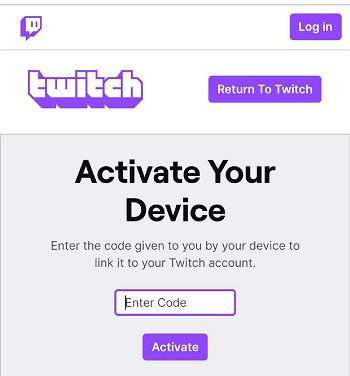
- You can now enjoy Twitch TV on Xbox.
Activate Twitch TV on PS4-
- Turn on your PS4 and your device must be connected to the internet.
- Go to the homepage and select Play station store.
- Go to the Search tab and type “Twitch TV” by using a virtual keyboard.
- Select your Twitch TV app from the search result and install it.
- The installation process takes few minutes, after completion launch the app.
- Sign in with your Twitch TV account and after that, you will get an activation code on your TV screen.
- Go to twitch.tv/activate link from any device like mobile or computer.
- Submit your Twitch TV account (If asked).
- Enter your 6 digit code in the respective field.
- Click on the activate button.
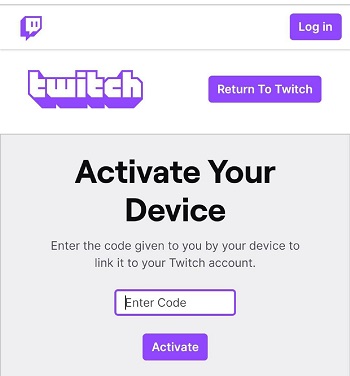
- Now Twitch TV will activate on your PS4.
Activate Twitch TV on PS5-
- Make sure you have an internet connection.
- Launch Play station store from the home page.
- Find Twitch TV app and install it.
- Click on the install button.
- After installation, launch the app.
- Click on the sign-in option and submit your Twitch TV account in the following section.
- After this, 6 digits unique code will appear on your TV screen. Simply note it down or pause your screen.
- Visit twitch.tv/activate from any browser and sign in with your Twitch TV account.
- You will be asked to enter your code in the given field. So submit your 6 digit code in the respective field and click on the activate button.
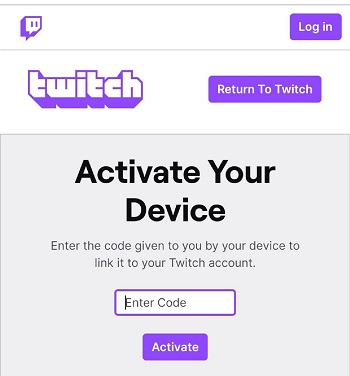
- After this, you can watch Twitch TV on PS5.
Frequently Asked Questions (FAQ)-
Twitch App is not working-
- Check whether you are connected to the internet properly or not.
- Change your Wi-fi or Ethernet.
- Re-install your Twitch app.
- Again activate your app.
- Change the HDMI cable.

2 thoughts on “How to activate Twitch TV on multiple device?”