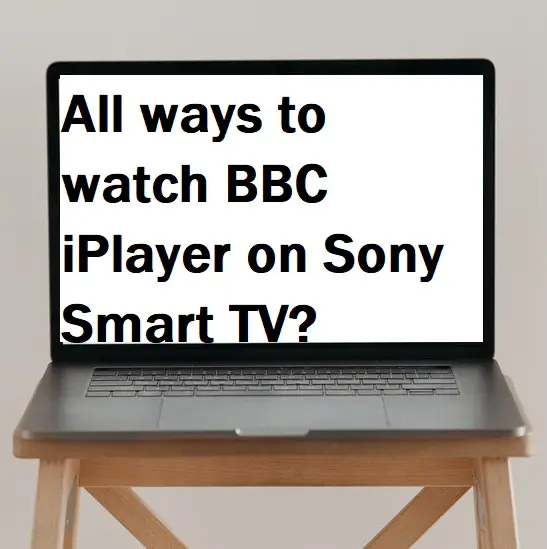In this guide, we will explain all the ways to watch BBC iPlayer on Sony Smart TV. BBC iPlayer is a popular video-on-demand platform from the BBC. It allows you to stream all the BBC channels and content without cost. You can watch live channels and on-demand channels like BBC News, BBC One, BBC Two, BBC Four, and BBC Parliament. BBC iPlayer app supports various streaming devices like Sony Smart TV, Roku, Samsung Smart TV, Amazon Fire TV, and LG TV.
How to create an account on BBC iPlayer?
Step 1: – Go to your browser.
Step 2: – Visit https://account.bbc.com/register from any browser.
Step 3: – Now you have to choose the Under 16 or 16 or over option.
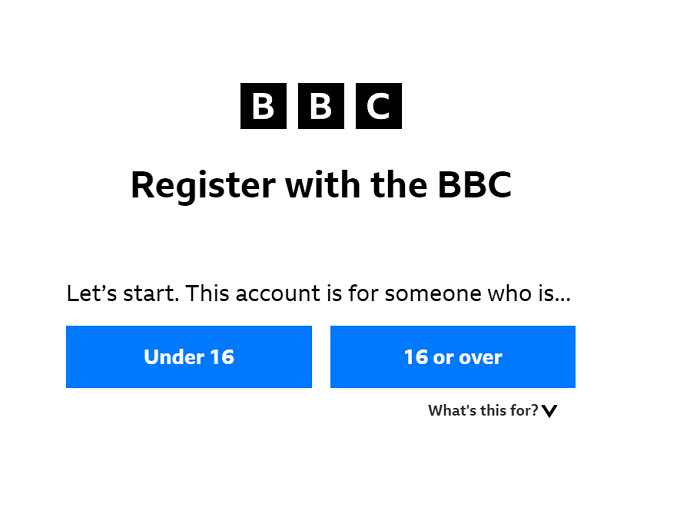
Step 4: – Enter your date of birth on the respective field.
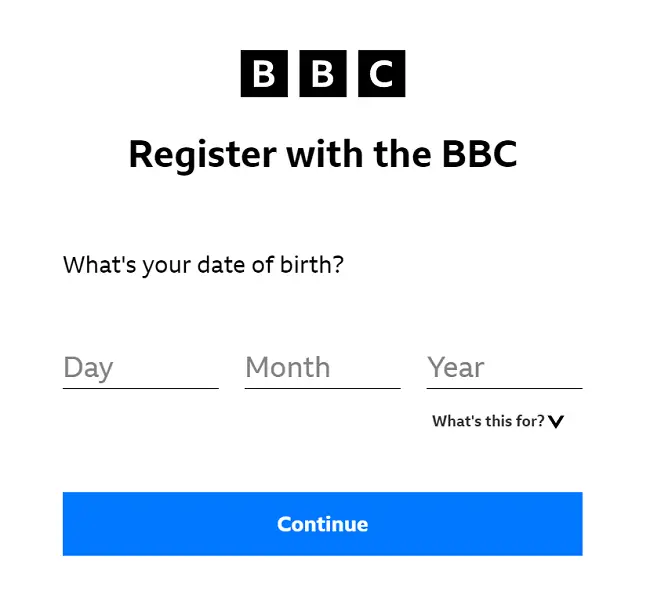
Step 5: – Then enter your email address and create a unique password for your account. Also, select your country from the following list.
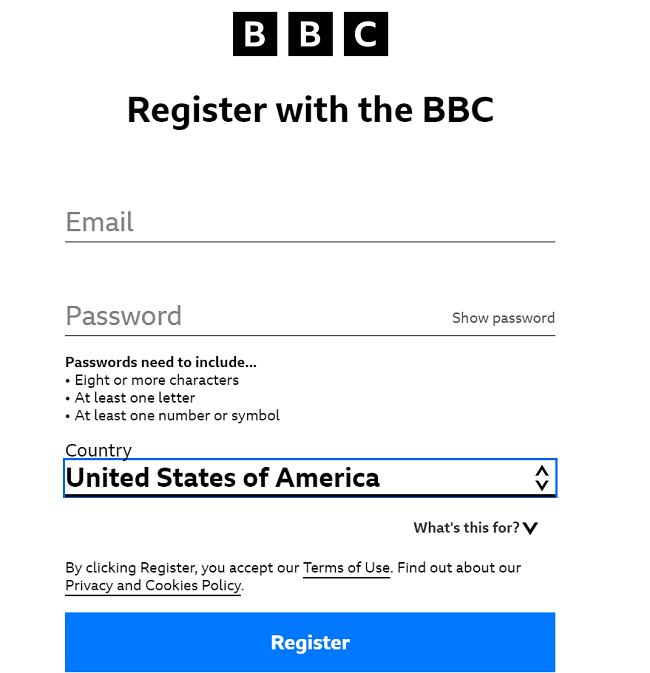
Step 6: – After this, you must create your account’s Display Name.
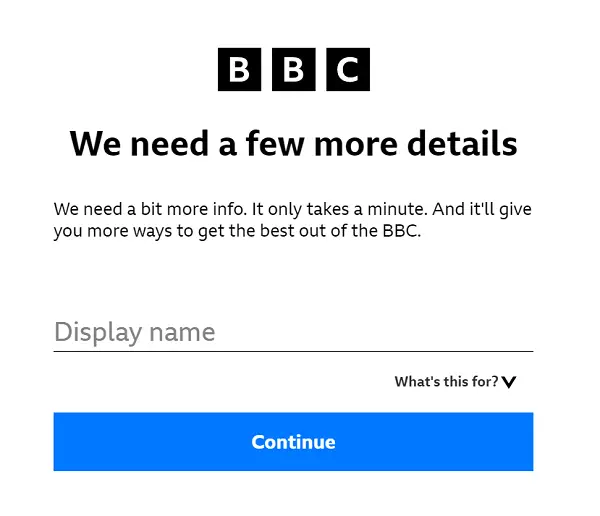
Step 7: – Now your account will be created.
How to watch BBC iPlayer on Sony Smart TV?
Step 1: – Turn on your Sony Smart TV.
Step 2: – Connect your TV to an active internet connection.
Step 3: – Press home button on your TV remote.
Step 4: – Select the app’s icon from the left panel of your screen.
Step 5: – Navigate the Play Store from the apps and select it.
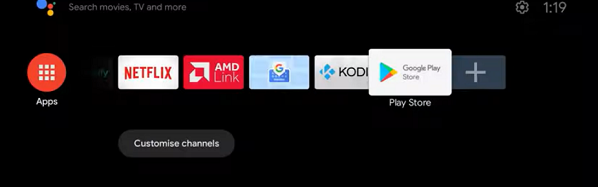
Step 6: – Locate the search icon and click it.

Step 7: – Now enter “BBC iPlayer” on the search field with the help of a virtual keyboard.
Step 8: – Choose the BBC iPlayer app from the search result.
Step 9: – Now you will be promoted to the installation overview page.
Step 10: – Select the install option.
Step 11: – It takes few seconds to complete installation process.
Step 12: – After completing, launch the BBC iPlayer app.
Step 13: – Then sign in with your account credentials.
Step 14: – A code will generate on your TV screen.
Step 15: – Copy that code and visit https://account.bbc.com/account/tv from your PC and mobile browser.
Step 16: – Sign in with your BBC account credentials.
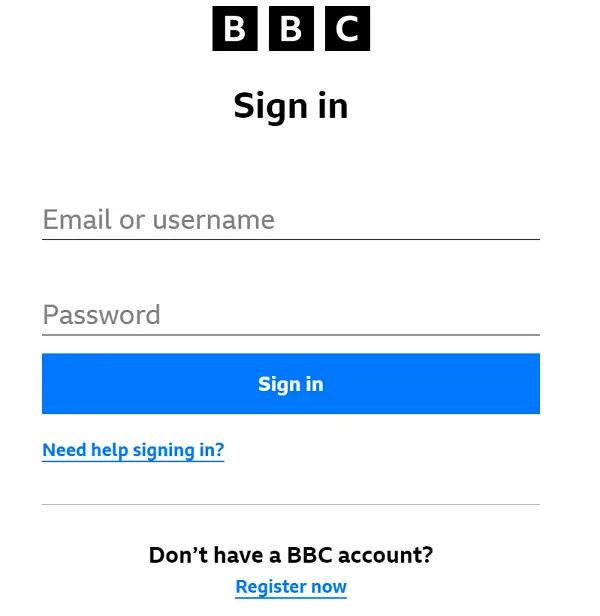
Step 17: – Now enter your displayed code in the respective field and click on the Sign in on your TV button.
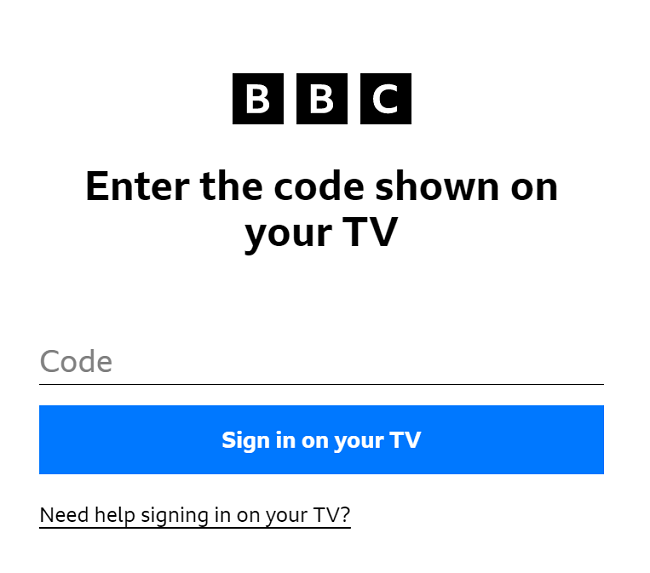
Step 18: – Your TV screen will automatically refresh, and you can watch BBC iPlayer on Sony Smart TV.
An alternative way to watch BBC iPlayer on Sony Smart TV-
Step 1: – Turn on your Sony Smart TV.
Step 2: – Make sure your Smart Phone and Sony Smart TV must be connected to the same Wi-Fi connection.
Step 3: – Move on to your Smartphone and go to your respective Play Store or App Store.
Step 4: – Search for the “BBC iPlayer” app and install it.
Step 5: – Launch the BBC iPlayer app.
Step 6: – Log in with your BBC account credentials.
Step 7: – Select any video to watch.
Step 8: – Navigate the cast icon on the top of the media player.
Step 9: – Now it will scan all the nearby devices for casting.
Step 10: – Once your Sony Smart TV name will appear on your search result, select it.
Step 11: – Then your Smartphone screen will load on your TV screen.
Step 12: – You can now watch BBC iPlayer on Sony Smart TV.
Frequently Asked Questions: –
BBC iPlayer is not working on my Sony Smart TV?
- Restart your BBC iPlayer app.
- Update your BBC iPlayer app.
- Re-install your BBC iPlayer app.
- Improve your internet connection.
- Update your TV firmware.
How to check whether BBC iPlayer supports my Sony Smart TV?
If BBC iPlayer is not showing on your TV model. Then you must check your Sony TV device model from the list by visiting the https://www.bbc.co.uk/iplayer/help/questions/supported-devices/sony link.
BBC iPlayer content is buffering and loading, how to fix it?
- Make sure your router is close as possible to your Sony Smart TV.
- Check your internet speed, your speed must be 5mb/s for better loading.
- Try another router.