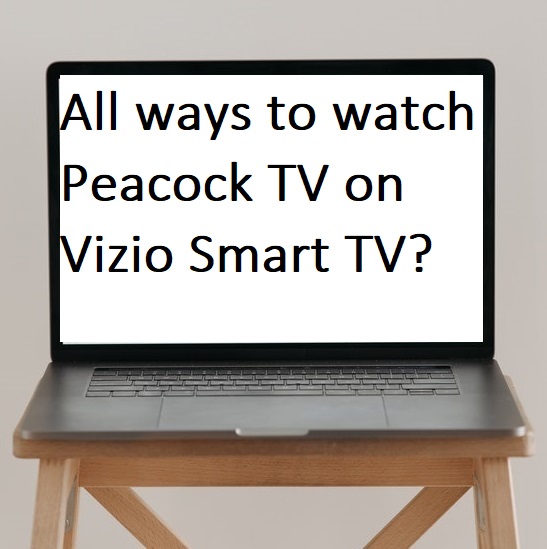In this guide, we will explain all the ways to watch Peacock TV on Vizio Smart TV and methods to activate the Peacock TV app by using the peacocktv.com/vizio link. But first, we describe a bit about the Peacock TV app.
Peacock is a popular streaming video subscription platform that allows you to watch some of the best blockbuster movies, shows, classic programs, and on-demand shows as well. With the Peacock TV app, you can catch all the original shows, series, news, and 10000+ hours of content. It comes up with two tiers ad-supported premium plan costs you around $4.99 per month and The Premium Plus plan which costs you around $9.99 per month, it does not contain any ads. Peacock TV app supports various devices like Roku, Apple TV, Samsung Smart TV, and many more.
How to watch Peacock TV on Vizio Smart TV?
Step 1– Make sure you have an active internet connection on your Vizio Smart TV.
Step 2- Go to your TV controller and press the V button.
Step 3- Now go to the Access bar.
Step 4- Navigate the Vizio App Store and select it.
Step 5- Select the App Apps option from the top bar.
Step 6- Now hunt for the Peacock TV app by scrolling and click on it.
Step 7- On the next screen, click on the install button.
Step 8- To confirm the installation process, just click on the OK option once it is promoted.
Step 9- After installing, launch the Peacock app.
Step 10- Enter your account credentials to access Peacock TV content.
Step 11- In a while, an activation code will generate on your TV screen. Leave your screen and move on to your PC or Smartphone.
Step 12- Enter peacocktv.com/vizio or peacocktv.com/activate link on the browser.
Step 13- You will be promoted to the activation page, then submit your given activation code in the box and click on the Continue button.
Step 14- Now you can stream Peacock TV on Vizio Smart TV.
How to cast Peacock TV on Vizio Smart TV by using Chromecast?
Step 1- Most of the Vizio Smart TV models come with an in-built Chromecast feature. If you don’t have Chromecast on your Smart TV, then you can use an external Chromecast device.
Step 2- Plug in your external Chromecast device to the HDMI port of your Vizio Smart TV.
Step 3- Make sure your Smartphone and Chromecast devices must be connected to the same Wi-Fi connection.
Step 4- Go to your Smartphone and launch the Play Store or App Store (Play Store for Android users and App Store for iOS users).
Step 5- Hunt for the Peacock TV app and install it.
Step 6- Once your app gets installed on your Smartphone then launch it.
Step 7- Sign in with your Peacock TV username and password.
Step 8- Play any content that you want to watch.
Step 9- Navigate the cast icon on the top right side of your screen.
Step 10- Tap on the Cast icon and it will scan all the nearby devices for casting.
Step 11- Once your device name will appear on the search result, then click on it.
Step 12- Now your Smartphone content will load on your Vizio Smart TV’s screen.
How to watch Peacock TV on Vizio Smart TV by using AirPlay?
Step 1- Connect your iOS device and Vizio Smart TV to the same Wi-Fi network.
Step 2- Go to the App Store.
Step 3- Search for the Peacock TV app and install it.
Step 4- After installing, launch it.
Step 5- Enter your account credentials to get access.
Step 6- Select any content to watch.
Step 7- Choose the AirPlay icon on the top right side of your screen.
Step 8- Now choose your device name from the search result.
Step 9- Then your content will load on your Vizio Smart TV.
Frequently Asked Questions-
List all the compatible devices-
- Amazon Fire TV
- Apple TV
- Android TV
- Chromecast
- PS4
- Roku
- Samsung Smart TV
- Vizio Smart TV
- Xbox
How to fix the peacock app is not available on Vizio Smart TV?
- Make sure you are using a compatible device.
- Your devices must physically be located in the US and its territories.
- Disable any VPN or proxy app.
- Update your TV’s firmware.
How to uninstall the Peacock TV app from Vizio Smart TV?
- Go to the Apps option.
- Select the My apps tab from the top field.
- Hunt for the Peacock app and click it.
- Now click on the delete button to uninstall the Peacock app from Vizio Smart TV.
How to fix Peacock TV’s buffering and freezing problem?
- Check your internet connection.
- Make sure you are using a fast internet connection.
- Clear all the obstacles between your router and TV.
- Update your Peacock TV app.