YouTube Kids is basically a fully dedicated YouTube world, that contains children-related videos, family-related content, knowledge base videos, educational clips, kinder garden videos, games, and futuristic videos. It also avoids all the unnecessary videos and content from kids, you can also say it in simple language that it filters all YouTube videos and presents only kids-related videos in this YouTube Kids app. This app is available all over the world and supports a large number of different devices. In this article, I will help you to install and activate YouTube Kids on Google TV.
Features-
- Your kids get properly filtered videos.
- Parental control is also available.
- You can also set videos according to your kid’s age groups (5-year, 8-year, and 13-year).
- Kids-friendly design, icon, and color full app are set.
- It allows you to set time limits and disable the search tab.
- Only kids-related and learning videos are available.
- This app is almost free.
How to watch YouTube Kids on Google TV?
- Connect your Google Chromecast to the Google TV by HDMI port.
- Make sure your Chromecast must be connected to an active internet connection.
- Navigate the Apps option from the top bar.
- Go to the Search tab and enter YouTube Kids on the search field.
- Now select the app from the search result.
- Click on the install button.
- After installing, launch the YouTube Kids app.
- Click on the get started option.
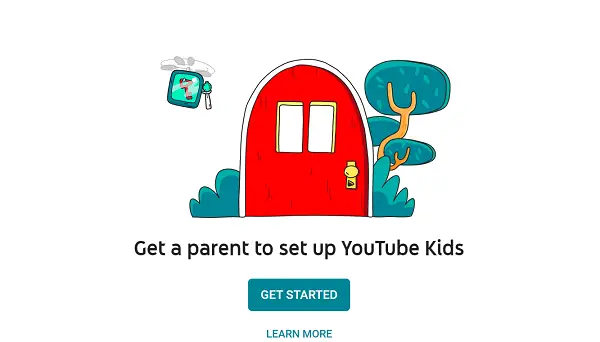
- Enter your date of birth.
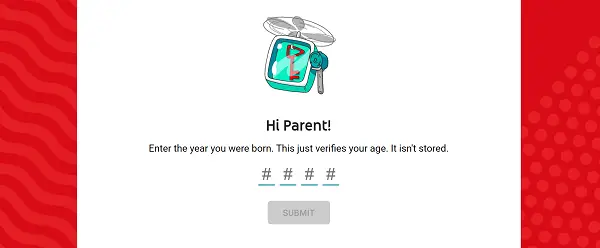
- Select your child age group.
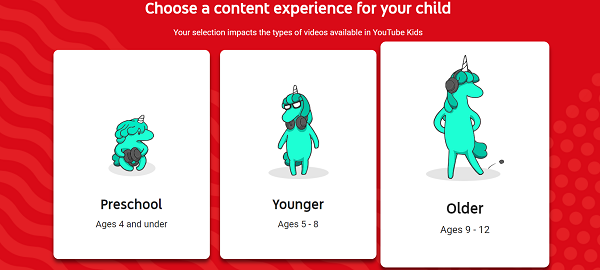
- Now select the sign-in option and enter your account credentials in the following field in order to get an activation code on your TV screen.
- After receiving the activation code, launch any browser on another device and visit kids.youtube.com/activate.
- Enter your given activation code in the empty box and click on the Next button.
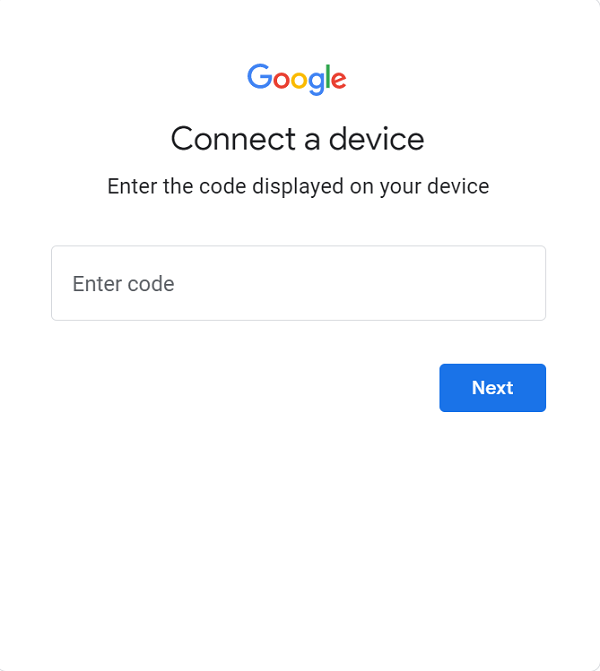
- After completing the whole activation process, your TV will automatically refresh immediately.
- Now you can watch YouTube Kids on Google TV.
How to cast YouTube Kids on Google TV?
- Turn on your TV.
- Connect Chromecast to your TV.
- Make sure both smartphone and Chromecast must have the same Wi-Fi connection.
- Move on to your Smartphone, go to the Play Store and App Store.
- Download the latest version of the YouTube Kids app.
- Wait until the installation process is completed, then launch the app.
- Sign in with your Gmail account.
- Now you will be promoted to the YouTube kids home page.
- Select any content to play.
- Navigate the cast icon on the top bar and select it.
- Now your Smartphone screen will mirror Google TV.
Frequently Asked Questions-
Difference between YouTube Kids and YouTube?
There are many following differences between YouTube Kids and YouTube.
- YouTube is a huge video streaming platform, in which you will get to stream videos from all over the world, but in YouTube Kids, you will find only child-friendly videos.
- You can also choose videos for your kid’s watch list, but YouTube does not have this feature.
- Parental Control is also available on YouTube Kids.
- Colorful fonts, logos, and designs are present in YouTube Kids.
- YouTube contains millions of videos, on the other hand, YouTube Kids does not have that much content.
YouTube Kids in buffering and freezing?
- You must check whether your internet connection is fine or not.
- The speed must be above 3mb/s for watching YouTube Kids content.
- Place your router as close as possible.
- Try another router or any other internet device.
How to block videos and content?
Just select the video you want to block and navigate the three dots on the top bar. Then scroll down and click on the block this video option.
Which device supports the YouTube Kids app?
- Game console.
- iOS
- Apple TV
- Samsung Smart TV
- Smart TVs
