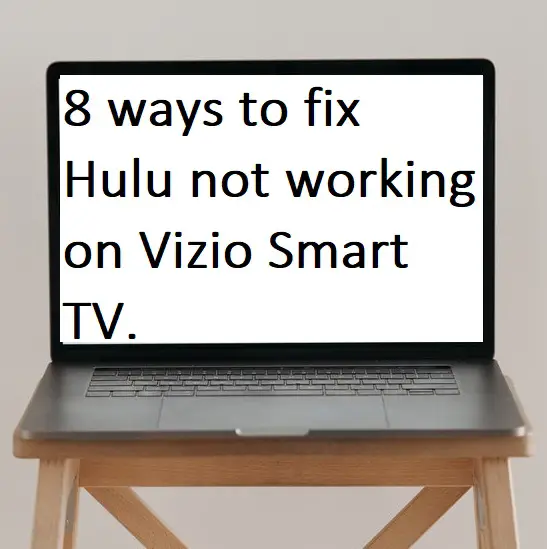I am a big fan of Hulu Streaming Service, in this, you will get every entertainment category like on-demand shows, live channels, movies, original content, and many more. On the other hand, if you are using Vizio Smart TV then it will be very easy to watch Hulu on it. But many times, users also stuck while loading and other problems like Hulu not working on Vizio Smart TV. If you are also one of them, then you are grateful because here I will discuss all the ways to get rid of Hulu not working problem.
What are the reasons of Hulu not working on Vizio Smart TV?
Here are the following points that can be possible reasons for Hulu not working on Vizio Smart TV.
- Temporary bugs or error.
- Internet connection is not proper.
- Internet speed is too weak.
- Router is not active.
- Outdated Hulu app.
- Unwanted data on the Hulu app.
- Outdated Vizio Smart TV firmware.
- Corrupted TV settings.
- Hulu serve might be down.
How to fix the Hulu not working on Vizio Smart TV problem?
Re-launch your Hulu app-
The most common way to solve Hulu not working on Vizio Smart TV is to perform restart the app because many times these problems are just temporary and you can simply solve this by performing a restart. A lot of users have fixed their problem by doing it before, so you should definitely try it once.
Check your internet connection-
Most of the not working, not loading and video getting stuck problem can be due to any fault in internet connection. So, you should definitely check your network connection whether your device is disconnected or the internet is not active in your router. Make sure your router must be close as possible and clear all the obstacles between your router and TV.
Reboot your Vizio Smart TV-
If still you are facing Vizio not working then it is possible that your app is conflicting with Vizio TV. For this, you should try restarting your Vizio Smart TV, many times such a problem has been solved by restarting the device.
- Simply tap on the power button on your TV remote.
- Then unplug the power cord for few minutes.
- After this, plug back to your power cord.
- Turn on your TV.
- Launch the Hulu app.
Restart your modem or router-
- Plug out your power cord from the main switch.
- Wait for a minute.
- Plug in your power cord.
- Check whether all light is blinking or not.
- Check your Router has an internet connection.
- Connect your Vizio Smart TV.
- Launch the Hulu app.
Update Hulu app-
The outdated app always conflicts due to which you have to face problems like not working and not loading. Although all the apps are updated automatically in Vizio TV, if for some reason your Hulu app is outdated then you can also update it manually.
- Press the V button on your TV remote.
- Now you will be redirected to the Vizio App Store.
- Hunt for the Hulu app under the My Apps.
- Now select the Hulu app and press the yellow button on your TV remote.
- Locate the Update option and click it.
- Once you are done, then launch the Hulu app.
Re-install Hulu app-
Many times, unwanted data and cache are stored in the app, which makes it difficult for the Hulu app to load. Therefore, the best solution is to delete your Hulu app, which will erase all the cache and unwanted data of your app simultaneously. After that, you go to the Vizio store and install the Hulu app.
- Press the V button on your TV remote.
- Go to the My apps tab.
- Navigate the Hulu app and select it.
- Click on the delete option to uninstall the Hulu app.
- After uninstalling, go to the Vizio App store.
- Search the Hulu app from the search result.
- Click on the Install option.
- After installing, launch the Hulu app.
Update Vizio Smart TV firmware-
The Outdated Firmware is not much compatible with most of the apps. So, it would be better to update your firmware in order to fix the Hulu not working on Vizio Smart TV.
- Navigate the V button on your TV remote and tap it.
- Now go to the menu.
- Locate the system tab and select it.
- Select the Check for updates option under system.
- If any update is available for your TV, then you have to click on the install option.
- It will automatically download the update, then you have to install the update.
- After updating, your TV will automatically restart.
- Then launch the Hulu app.
Reset Vizio Smart TV-
Sometimes apps start misbehaving (like not loading and not working) due to incorrect TV settings. The best way to get rid of this is to reset your Vizio Smart TV into its default settings.
- First press the menu button on your TV remote.
- Go to the System in the menu.
- Navigate the Reset & Admin option at the bottom and select it.
- Now select the Reset TV to Factory Defaults option.
- Enter the “0000” passcode in the given field.
- Then click on the Reset option.
- After resetting your Vizio Smart TV, the visit the Vizio App Store and hunt the Hulu app.
- Install the Hulu app on your TV.
- Then launch the Hulu app.
Conclusion-
I hope you might now fix this Hulu not working on Vizio Smart TV or not loading problem. If somehow, you still stuck on the loading or your Hulu is still not working then you must definitely check whether Hulu server is down or not. Otherwise, you must check your TV model number because Hulu recently performed an update to Hulu Plus app. So, there are some models that will be out listed from the Hulu support. You can go to this https://support.vizio.com/s/article/Hulu-Plus-no-longer-working?language=en_US website and check whether your TV model is listed or not.
Thank You for reading our articles… Visit again www.bestofeleven.com