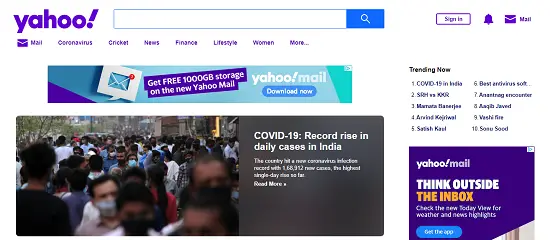Today in this article, we will tell you how you can make Yahoo your Homepage on Google Chrome and other browsers also. There are many people who like to make Yahoo as their default home page, but there are very few browsers in which Yahoo is set to the homepage by default. So today we will tell you the steps to set Yahoo in homepage along with mobile as well as computer.
Contents
hide
How to Make Yahoo your Homepage on Google Chrome?
- First, go to the google chrome menu option (3 dots on the top right side).
- Now, click on the “Setting” option.
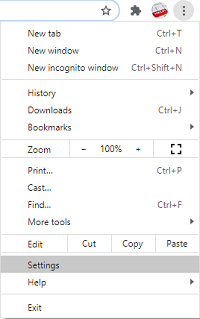
- Next, go to the “Appearance” tab.
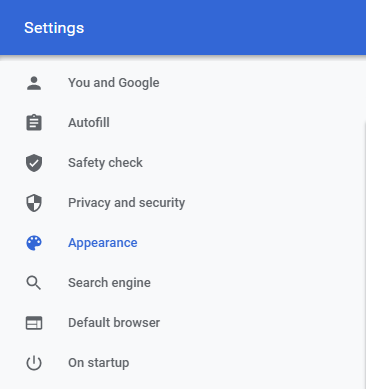
- Now enable the Show home button option and click on the “Enter custom web address” option.
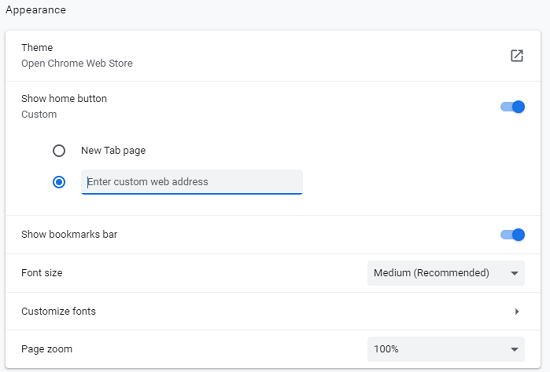
- Here you can enter your desired website as a homepage. Simply enter www.yahoo.com in the given field.
- After that, scroll down until you find the “Open a specific page or set of pages option” under on startup tab and click on it.
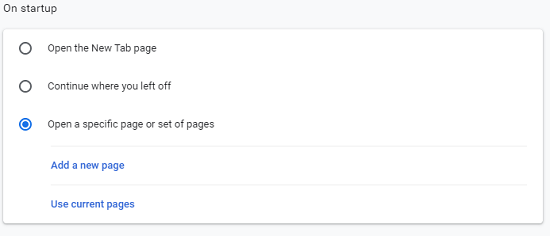
- Under the “Open a specific page or set of pages” option, you will see two options, out of which only you have to click on the “Add New page” option.
- Now enter www.yahoo.com in the respective field and click on the “Add” option.
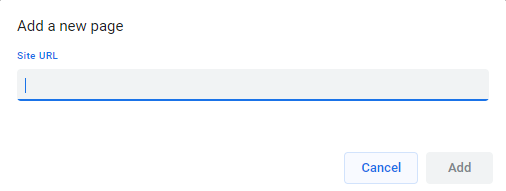
- Henceforth, Yahoo will be set as your Google Chrome homepage.
How to Make Yahoo your Homepage on Internet explorer?
- Launch your internet explorer.
- Now go to the setting option (gear icon) from the top right side.
- Look at the bottom, click on the Internet option.]
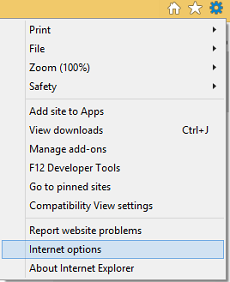
- Now go to the general tab and select the “home page” option.
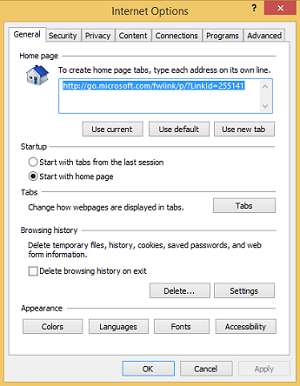
- First, you have to clear the old URL directory, then enter www.yahoo.com in the field.
- At last, click on the OK option.
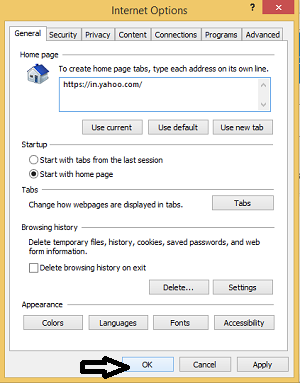
- Now, Yahoo is set as your homepage of internet explorer.
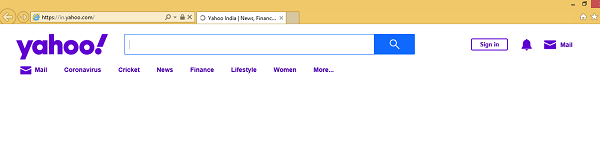
How to Make Yahoo your Homepage on Mozilla Firefox?
- Launch Mozilla Firefox.
- Locate the menu option and click on it from the top right side.
- Now, find options and click on them.
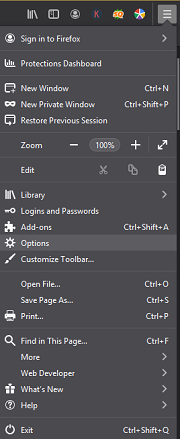
- On the left side, select Home option.
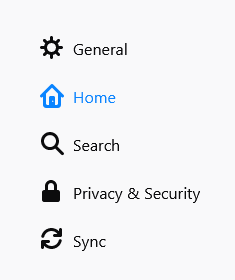
- Under the Home tab, you will find “Homepage and new windows option” and click on it.
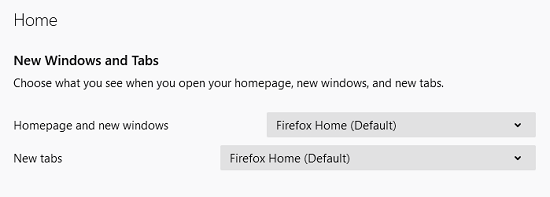
- Now. Select only Custom URLs.. option.
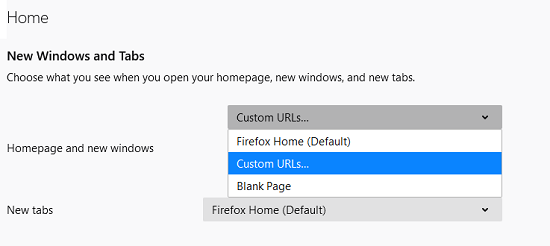
- A Blank field will appear on your screen. Simply, enter www.yahoo.com in the given field.
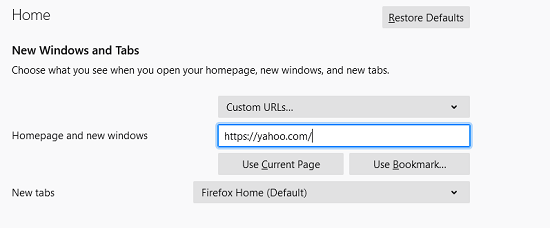
- Now yahoo will be set as your Mozilla firefox homepage.
How to Make Yahoo your Homepage on Safari?
- Launch your Safari browser.
- Now, find the “edit” option and click on it.
- At the bottom, you will find out “Preference” option and click on it.
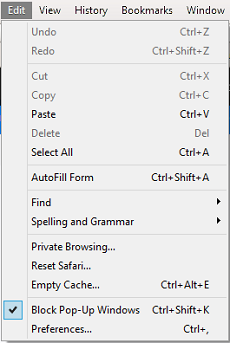
- Go to the “homepage” option in the general tab.
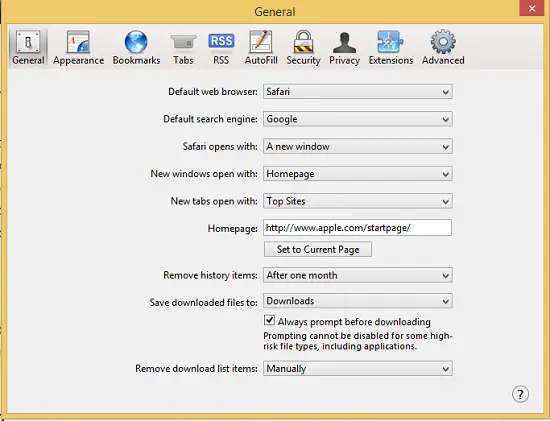
- Enter www.yahoo.com in the “homepage” section.
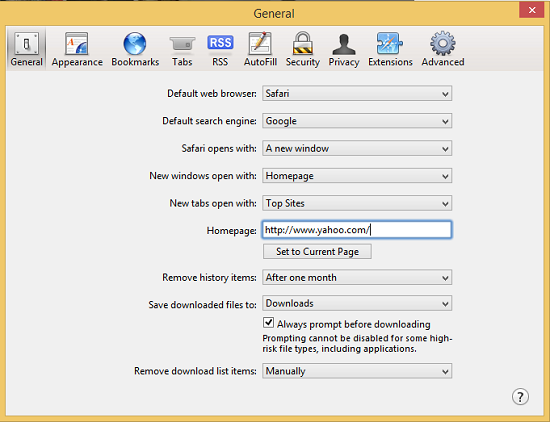
- Now, yahoo will be set as your safari homepage.
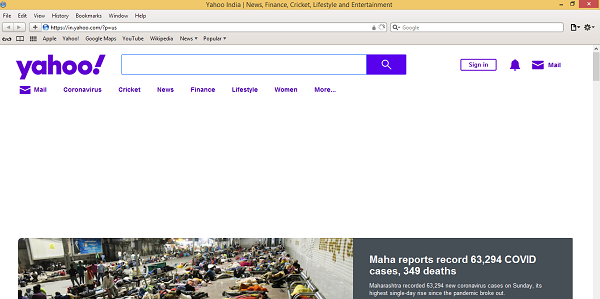
How to Make Yahoo your Homepage on Google Chrome on Android?
- First, launch your google chrome on your android phone.
- Now, tap on the menu button ( 3 dots) from the top right side.
- Select the “Setting” option at the bottom.
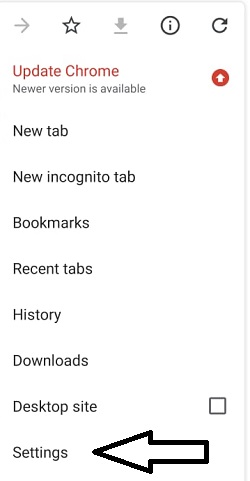
- Click on the “Homepage” option under the “basics” section.
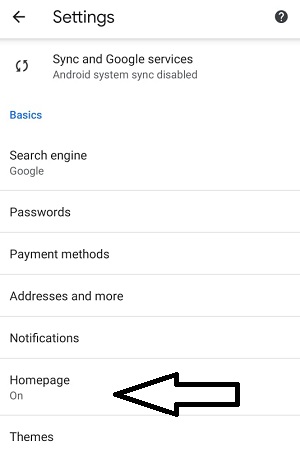
- Enable it and select the “Custom URL” option.
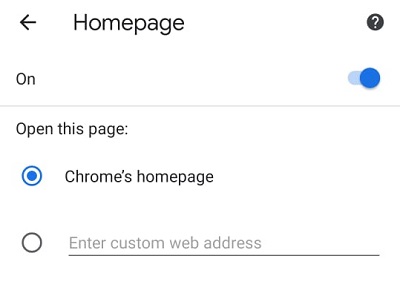
- Now, enter www.yahoo.com in the respective field.
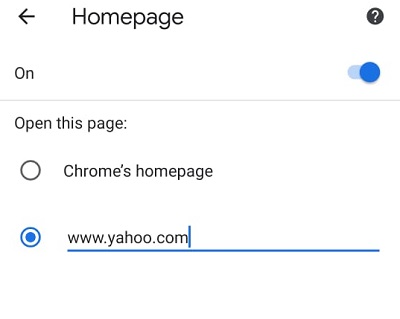
- Exit, by all these steps you can make Yahoo your homepage on google chrome.