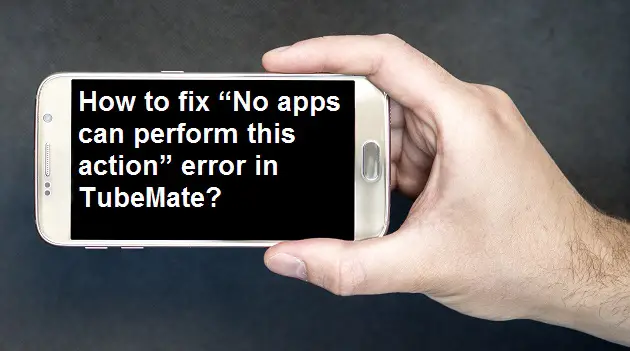Tubemate is one of the best apps to download videos from YouTube. But you will not get this app in any play store to install, so you will have to install it from somewhere else. But today we have not come here to talk about the features of Tubemate. Many users claimed that while updating TubeMate they encounter “No apps can perform this action” error.
So today we will tell you how you can get rid of this error. But remember this is not a permanent solution, it is not necessary that you do not get to see this error next time.
How to fix the “No apps can perform this action” error in TubeMate?
Update your TubeMate– Right now the only way to fix the ‘No apps can perform this action’ error in TubeMate is to update it completely. As you know, the TubeMate app will not be available to your Play Store and App Store, due to which you will have to install it from any third-party.
- You have to visit Tubemate.net in any browser like Google Chrome, Opera Mini, and Firefox on your device.
- Select only the latest and compatible version of Tubemate for downloading on your device.
- After downloading the Tubemate app, tap the apk file and install it.
- If your device does not grant access or permission to install the file, then you can enable “Allow this source” by going to Settings. With which you can easily install the apk file.
- I hope now you have got rid of the “No apps can perform this action” error. As I earlier said there is only one method to fix this in TubeMate.
How to fix TubeMate is stuck or not loading?
Unlimited loading and getting stuck is very irritating for any user. Before getting rid of it, we must explain the reason behind it, why it happens. In most cases, this is caused by common bugs that occur for some time, and sometimes it can also be caused by some uncorrupted data. If your tubemate is not up to date then it can be also a reason for this problem.
- Restart your TubeMate app– By restarting the app, you can automatically clear some temporary error. Always try this method initially and if this can’t solve your problem then move to our next method.
- Clear Cache and data– As I earlier said, corrupted data can also lead to this problem. So it is better to clear TubeMate’s cache and data.
- Go to the Setting option.
- Navigate the Apps option and click on it.
- Now, go to the Manage apps option.
- Find TubeMate.
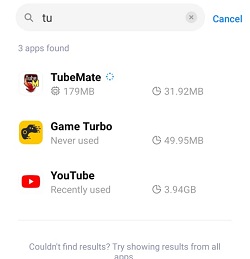
- Go to the Clear Data option
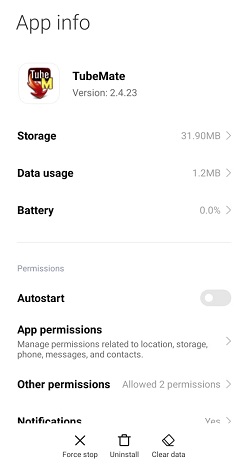
- Click on the Clear all data and Clear cache option.
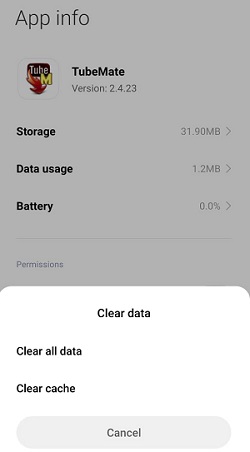
- Update your TubeMate- Check whether your TubeMate is fully updated or not. If Tubemate is not up to date then go to Tubemate.net and download the latest version of Tubemate on your device.
Read also- How to access OptionsHouse Login account?