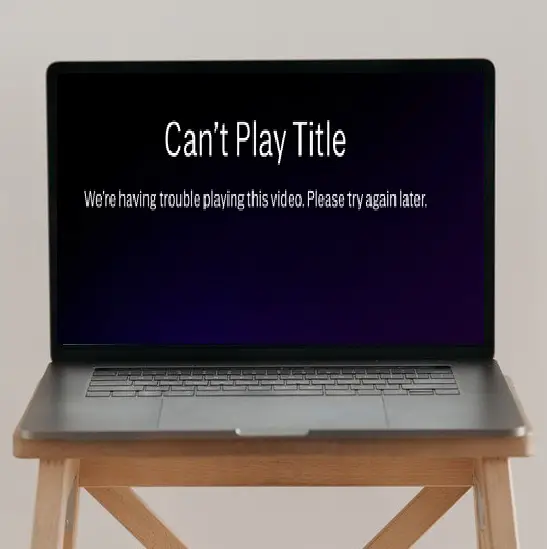A lot of users have reported that they have faced the “HBO Max can’t play title” problem while streaming HBO Max. So today in this guide we will talk about all the reasons and solutions behind the can’t play title problem on any streaming devices.
HBO Max is a popular streaming platform that original shows, movies, series, programs and even much more. HBO Max app is compatible with most of the major devices like Android, iOS, Apple TV, Smart TV, Roku, Fire TV, Samsung TV, and PC. Below we discuss all the possible ways to fix the HBO Max cannot play title problem in detail.
What are the reasons for HBO Max can’t play title problem?
These are the following possible reasons for the HBO Max can’t play titles problems-
- Temporary bugs.
- Subscription expired.
- The account might ban.
- Corrupted cache or data.
- Slow internet speed.
- By using VPN.
- Outdated HBO Max app.
- Unsupported device.
- The browser extension can also conflict.
- Server down.
How to fix HBO Max can’t play title problem?
Method 1- Try to log in again.
This is one of the most common methods to fix HBO Max can’t play title. You only have to log out from the HBO Max app and then log in again. Sometimes due to some temporary bugs, some features will not work properly. So, by logging out, all these types of bugs will automatically clear from the HBO Max app.
Step 1- Launch the HBO Max app on your respective device.
Step 2- Locate the profile option and select the settings.
Step 3- Now click on the Sign-out/Log out option.
Step 4- After successfully signing out, enter your HBO Max account credentials.
Read also- If you want to know how many ways you can install apps on Samsung Smart TV then click it.
Method 2- Make sure that your device support HBO Max app.
Device compatibility can be also one issue for this HBO Max can’t play title problem. You must definitely check whether your respective device is compatible with the HBO Max app or not. If your device is supported by the HBO Max app and still you get this error then try to up to date your device software.
Method 3- Check whether HBO Max’s server is down or not.
As you know HBO Max is an online streaming service that serves data from its server to your end. If somehow, HBO Max’s server goes down then you can face such problems. So, if you still getting this “can’t play title” problem then you should first check the HBO Max server.
Follow upcoming steps to check HBO Max server data-
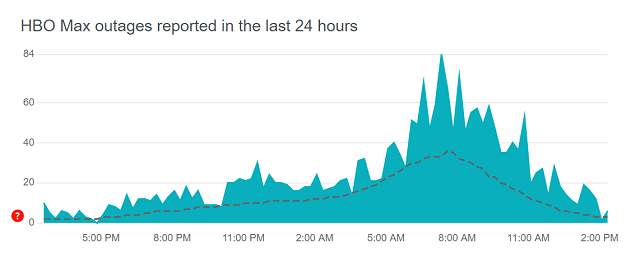
Step 1- Visit www.downdetector.com from any browser.
Step 2- Enter HBO Max on the respective field and hit the search option (magnifying glass).
Step 3- Now analyze the HBO Max server status.
Step 4- If the server is down, then you have no choice rather than waiting.
Method 4- Play any other content.
To know the real depth of the problem, we should check the HBO Max app thoroughly once. So, try playing any other video content and if you still see the “can’t play title” error then follow the next methods.
Sometimes there can be problems with a specific video, so you should check by playing other videos as well.
Method 5- Restart your device.
As you know, there are conflicts in apps due to temporary bugs. So, the easiest way to eliminate such bugs is to restart your device so that any bugs that were conflicting will be cleared automatically.
On Phone-
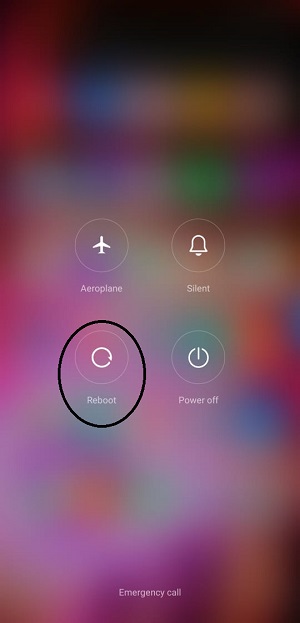
Step 1- Tap on the power button continuously until the power menu will appear on your screen.
Step 2- Select the restart/reboot option.
Step 3- After rebooting, launch the HBO Max app.
On Smart TV-
Step 1- Click on the standby/power button.
Step 2- After this, unplug your power cord.
Step 3- Wait for a few minutes.
Step 4- Now plug in your power to the main switch and turn it on.
Step 5- Launch the HBO Max app.
Method 6- Check your internet speed.
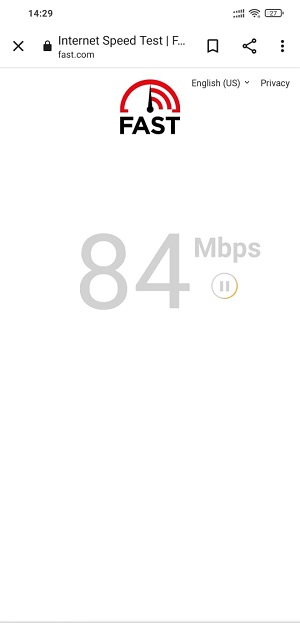
As we earlier said, HBO Max, is an online streaming platform that requires an internet connection to access its content. Not only an internet connection but also the minimum requirement to watch HBO Max smoothly is 5Mb/s. So, you must check your internet speed before accessing the HBO Max app.
Method 7- Clear unwanted data and cache.
Many times, corrupted data and cache are stored in the app, which repeatedly conflicts with the app. Therefore, clear such cache and data.
Follow the upcoming steps to clear cache and unwanted data from your phone and smart TVs.
Phone-
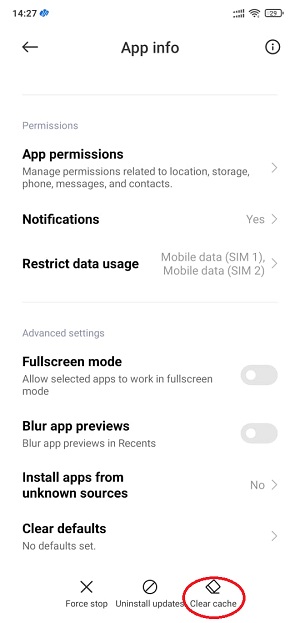
Step 1- Go to the mobile settings.
Step 2- Click on the Apps.
Step 3- Go to the manage apps.
Step 4- Locate the HBO Max app.
Step 5- Click on the clear cache.
Smart TV-
Step 1- At first, go to the Apps.
Step 2- Now go to the system apps.
Step 3- Locate the HBO Max app and select it.
Step 4- Now choose the clear cache option.
Step 5- After clearing, launch the HBO Max app.
Method 8- Update the HBO Max app.
Outdated HBO max app can also be one reason for HBO Max can’t play title problem because outdated version does not perform perfectly. So, make sure your HBO Max app must be up to date.
On Phone-
Step 1- Go to the Play Store/ App Store on your phone.
Step 2- Locate the HBO Max app.
Step 3- Click on the update option.
Step 4- After updating, launch the app.
On Smart TV-
Step 1- Go to the Apps.
Step 2- Search for the HBO Max app and select it.
Step 3- On the next page, click on the update option.
Step 4- Now launch the HBO Max app.
Method 9- Disable VPN.
Yes, using a VPN can also cause this problem because there are many such VPNs that cause problems like delays and network outages. Most of the VPNs change the network settings and which makes interruptions in your network.
Method 10- Re-install the HBO Max app.
If even after following the above steps, your HBO Max app still encounters this “HBO Max can’t play title” problem, then the last option left with you is to reinstall the app.
On Phone-
Step 1- Tap on the HBO Max app until the app overview option is available on your screen, then select the uninstall option.
Step 2- Now visit the Play Store/App Store and hunt for the HBO Max app.
Step 3- Click on the install option on the HBO Max overview page.
Step 4- Then launch the app.
On Smart TV-
Step 1- Go to the Apps.
Step 2- Select the HBO Max app.
Step 3- On the drop-down menu, select the reinstall option.
Step 4- Once your app gets installed again, then launch the HBO Max app.
If you are accessing HBO Max from the browser, then there is a high chance that the problem is being caused by corrupted cookies and cache.
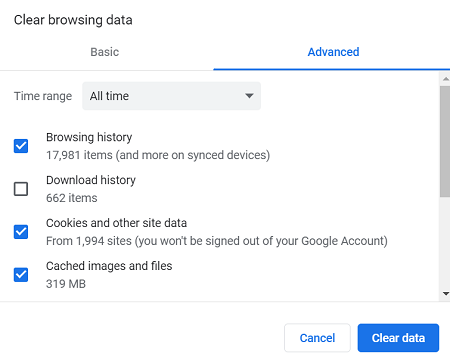
Step 1- First, go to the three vertical dots on the right top bar.
Step 2- Select the Settings option.
Step 3- On the left panel, select the Security and Privacy option.
Step 4- Select the Clear Browsing Data option.
Step 5- On the time range option, select the All time from the drop-down menu.
Step 6- Then click on the Clear data option.