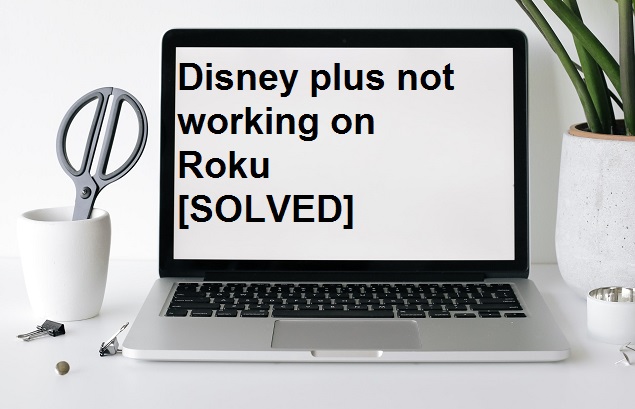Disney plus is an on-demand online streaming service, which is created by The Walt Disney Company. It offers thousands of movies and original shows to its subscriber. You can enjoy it on any device such as a mobile, computer, tablet, and Roku device anytime. But many users claimed that while streaming Disney plus on their Roku device, they had face a lot of trouble. Today we will tell you the ways by which you will easily fix “Disney plus not working on Roku” and enjoy your favorite movie in Disney Plus.
Causes of Disney Plus not working on Roku-
Before proceeding to fix “Disney plus not working on Roku device”, we must have to understand the reasons for Disney plus errors. There are various reasons which act to play for your device failure for streaming Disney plus.
- You must first know whether the Roku device is supported in your country because the Roku device is only available to Canada and U.S.A at present. So first of all, you should check that the Roku device supports in your city or country.
- Temporary bugs can also create conflict while streaming Disney plus.
- Poor internet connection is one of the major reasons for this.
How to fix Disney Plus not working on Roku-
Restart your Roku device-
You should always use this method first because a simple restart will automatically clear temporary bugs and corrupted data. So that any problem that was conflicting with Disney Plus would be solved.
Follow these steps to restart the Roku device-
- Go to the SETTING option.
- Next, click on the SYSTEM option.
- At last press on the SYSTEM RESTART option.
If restarting did not make any difference, then you can check the Roku device by directly unplugging it and plugging it in again after few minutes.
Update Disney plus-
Whether you are using the Roku device or any else, if your app is not up to date then it makes the problem while streaming.
So it would be better for you that you must check once either Disney plus is outdated or not.
Read also- How to stream Facebook on Roku?
Roku device is not supporting-
You should keep in mind that the Roku device you are using should support Disney Plus. There are several Roku models that are not compatible with Disney plus.
List of Roku models that does not supports Disney Plus.
- Roku Streaming Stick models 3400X and 3420X
- Roku LT model 2400X and 2450X
- Roku 2 HD models 3000X and 3050X
- Roku 2 XS model 3100X
- Roku HD model 2500X
If you are using any of them, then sorry to say you are unable to stream Disney plus on it. Apart from these models, you can easily enjoy Disney Plus in all models of Roku.
For checking your Roku model number-
- Go to the SETTING option.
- Click on the SYSTEM option.
- Next, go to the ABOUT option.
Internet fault-
Check that you have correctly connected the Roku device to the Internet or not. If it is not working properly even after connecting it properly. It means that the internet speed is not so good, due to which you have facing difficulty streaming Disney Plus.
You should have more than 5MB/s speeds for Disney Plus to enjoy without any buffering. To stream on good quality like 4K, you need at least a speed of about 15 MB/s.
Better internet speed will definitely resolve the “Disney plus not working on Roku” error.
Re-install Disney plus-
If any of the methods given above is not resolve your problem, then you have one last option to re-install Disney plus app. By uninstalling the app, it automatically clears all corrupted cache and data which conflicts with your Roku device.
Not only this, Disney Plus gets a completely fresh start by reinstalling. Follow this procedure to uninstall and reinstall Disney plus app.
- Go to your ROKU home screen and select “DISNEY+”.
- Now, press the STAR button on your remote.
- Simply click on REMOVE CHANNEL for uninstalling Disney plus.
- Return to the home screen and search for the Disney+ channel for installing again on your device.
- Press ADD CHANNEL option to re-established the Disney+ channel on your Roku device.
Also, read- How to clear the cache on Roku device?
Conclusion-
Many people have solved this problem by using these methods. You must first identify why and how the problem occurred. Only then you can use these solutions. If after applying all these methods, the problem still present. Then you should definitely contact your Roku device’s care service.