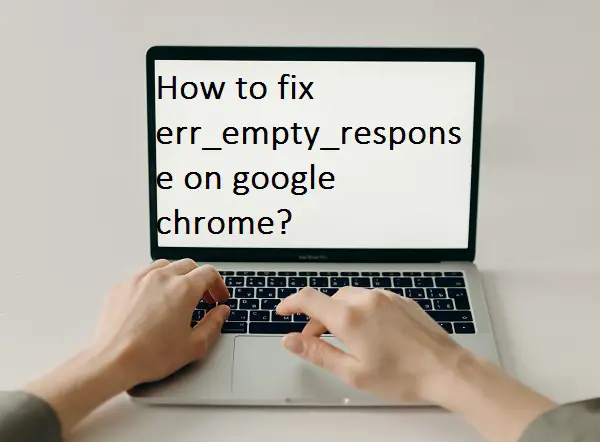This ERR_EMPTY_RESPONSE means that the website you want to access is not responding or sending data on your request. So, today in this guide we will tell you some possible fixes of the err_empty_response problem.
Causes of err_empty_response-
Before fixing this problem, we should know about all the possible reasons behind it. There are multiple factors are responsible for the err_empty_response problem on your google chrome.
- Poor internet connection.
- Corrupted cache and data.
- Fault in a network setting.
- Any third-party extension can conflict with your google chrome.
How to fix err_empty_response on google chrome?
Check your internet connection-
If your device is not properly connected to the Internet, then you can still encounter the err_empty_response problem on it. So you should first check your internet connection, only then move on to the next method.
- Read also- How to fix youtube comments not loading?
Clear your browser cache and data-
As you may know, corrupted cache and data can conflict with your Google Chrome browser. Because of which err_empty_response can appear on your screen. To solve such an error, you have to clear all the cache and data of your google chrome browser.
- First, go to the chrome menu option (3 dots).
- Now select more tools option and click on the clear browser data.
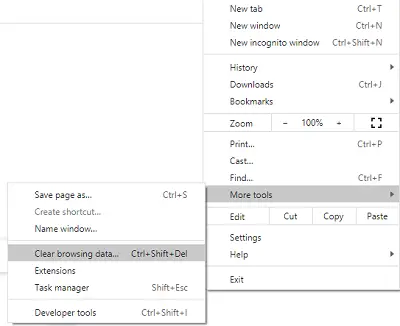
- Also, you can enter Ctrl+Shift+Del simultaneously.
- Click on the “Time range” tab and select All time option.
- Check all the given option and click on the clear data option.
Now check whether err_empty_response problem fixed or not. If not, then move on to our next method.
Try incognito mode-
While browsing in incognito mode, you get freedom from the risk of privacy as well as stored cache. In this way, you can browse without any restrictions.
- Go to the chrome menu option.
- Select the New incognito window option.
- Else, enter Ctrl+Shift+N simultaneously.
Disable extension or add ons-
Many users have claimed that this problem can also be caused due to third-party extensions. And all this is also true to a large extent, there are many such extensions in Google Chrome that create a lot of conflict with Google Chrome. The best way to avoid this problem is to identify the extensions that are causing problems and after that disable them.
To do this, you should check all the extensions simultaneously by disabling them.
- Click on the menu option.
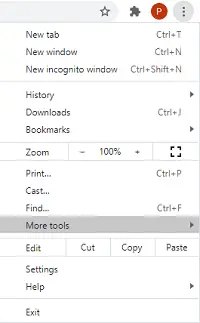
- Select the extensions option.
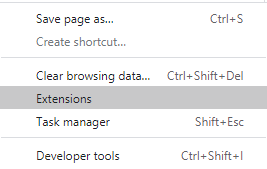
- Disable each extension one by one.
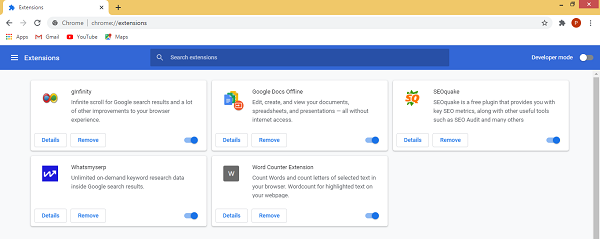
Clear Temp files-
Temp files can also sometimes give rise to this error. In most Windows systems, Temp files are stored and some files can corrupt also, which will conflict with your Google Chrome. So it would be better if you delete all those files.
- Enter windows button + R simultaneously or type “Run” in the search bar.
- Now enter “Temp” in the respective field and click on the “Ok” button.
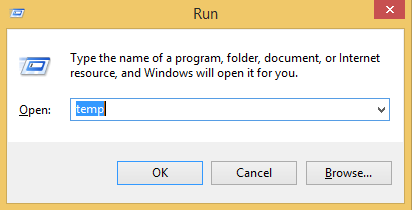
- You will be promoted to the temp main folder.
- Select all files and click on the delete button.
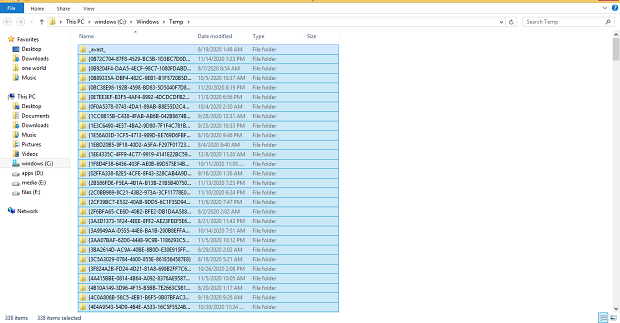
Now reopen your google chrome, and check whether the err_empty_response problem still presents or not.
Disable your antivirus-
It has been seen many times that antivirus block websites very often, due to over-protection. Antivirus can consider the website to be a threat to the computer, due to which it blocks such websites in Chrome and you see this error.
If you face this problem again and again, then it is the best idea to disable your antivirus while using Google Chrome, so that it does not conflict with Google Chrome.
Try using Command Prompt-
- Type windows key + X simultaneously.
- Now, select the command prompt (admin) option.
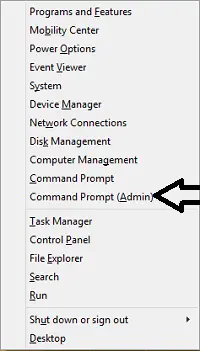
- Simply enter these commands in the commands prompt-
ipconfig /release
ipconfig /all
ipconfig /flushdns
ipconfig /renew
netsh int ip set dns
netsh winsock reset
- After executing all these commands, simply restart your google chrome.
Try VPN-
This problem may also be exposed due to any kind of interruption between your network and website. Such interruption sometimes blocks most websites in your browser and due to which you are not able to access it. The best way to avoid such interruption is to use a VPN.
Clear Google chrome host cache-
Many users have also solved this problem by clearing the Google Chrome host cache. Follow these steps to clear your chrome host cache-
- Go to your chrome address bar and type “chrome://net-internals/#dns”.
- Now click on the “Clear host cache” option.
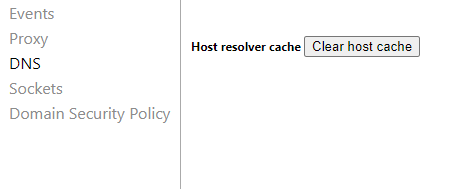
- Re-open your google chrome and check whether the err_empty_response problem solved or not.