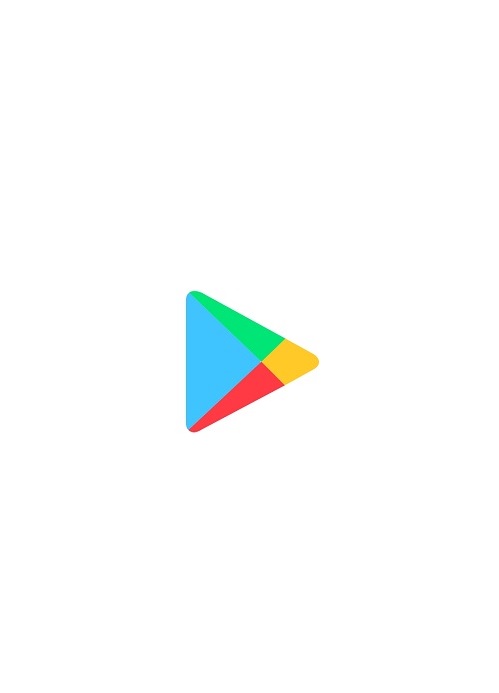In this article, we will help you to solve “Unfortunately, Google Play Services Has stopped”, and we will teach you 10 easy ways that you can come out of this problem immediately.
This is not such a big problem so that you need to panic and it is a very common error that generally appears on the play store.
What reasons for “Unfortunately, Google Play Service Has Stopped”?
Before fixing this “Unfortunately, Google Play Services Has stopped” error, we should need to know why this error occurs.
This error generally encountered when you have a bad network or outdated version of the Play Store.
However, sometimes this error might cause by the compatibility of your android version with the play store app.
10 ways to fix “Unfortunately, Google play services has stopped”
4-Switch cellular data to Wi-Fi.
5-Clear Google Play Store cache and data.
6-Remove your Gmail account from your smartphone.
7-Roll back to the previous version.
8-Install the Play Store from Third-party websites.
10-Jailbreak/Rooting your device.
11-Clear the Google Services Framework cache-
1-Reboot your smartphone.
Sometimes only a simple restart can solve the mobile errors, before applying any other method of any error, you can restart once, and maybe this will fix your problem.
To restart your smartphone–
- Hold the power button for a long time until the restart menu appears.
- Click on the reboot button on the menu.
- After the restart, open the Play Store and look if the “Unfortunately, Google Play Services Has stopped” error is fixed.
2-Update the Play Store.
Sometimes, the outdated version of the play store can be the reason for the error, so check that your play store is updated or not.
By the way, the Play Store automatically updates itself from time to time, but sometimes you may have to update it manually. You must definitely check that your Google Play Store is updated or not, this might be the real reason for the “Unfortunately, Google Play Services Has stopped” error.
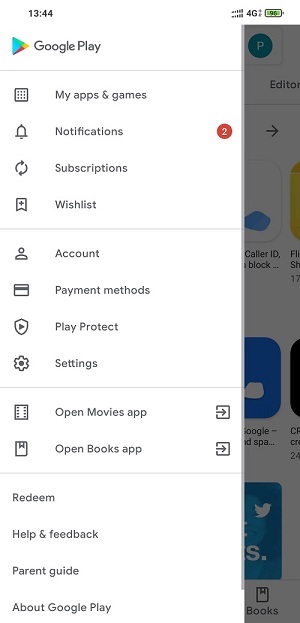
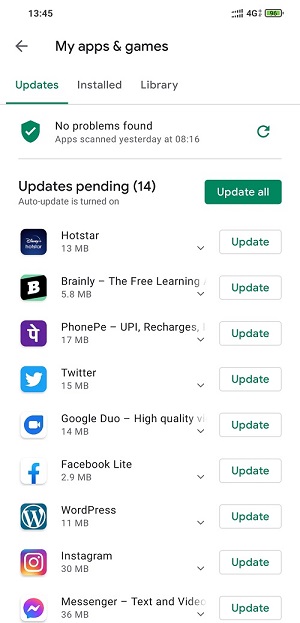
How to Update The Google Play Store-
- Open The Play Store from the main menu.
- Tap on the menu” three stacked button” located at the Top-left of the Play Store menu.
- Click on My apps & games and after it, a list of pending updates will appear on your screen. Look for the latest version of Google Services Framework and download it, if available.
- Click on the left menu and launch the setting option, Scroll down until you find the Play store version and click on the Play Store version for updating.
- Restart your device and again launch the Play Store, it might help you to fix “Unfortunately, Google Play Services Has stopped”.
3-Change the time and date.
Sometimes, corrupted time & Date be the reason for your Play Store error.
Must check once, that your time and date is incorrect or not. If wrong, you can fix it by following easy steps.
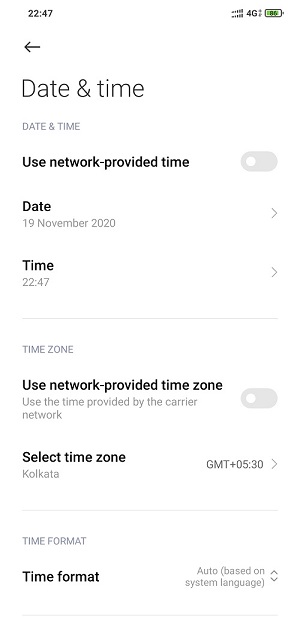
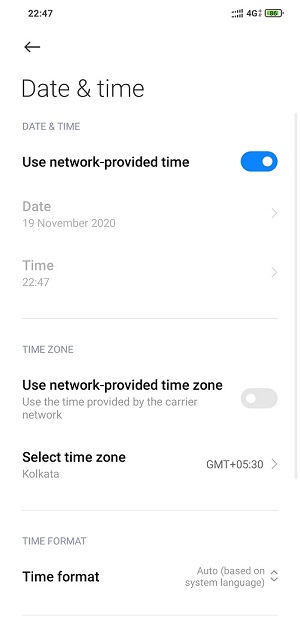
Change time & date
- Open the setting and click on the System option.
- Launch Date & Time from the menu.
- Check Automatic date & time “if it’s not enabled then enable it” and make sure your phone follows the right time.
- If you are again encountered with “Unfortunately, Google Play Services Has stopped” error, then you can manually set your time.
- Restart your android phone and again launch the Play Store.
4-Switch cellular data to Wi-Fi.
In most cases, this error appears on your screen due to the Poor internet connection of your Android Phone. It might also reason for ‘fails during downloading” or you won’t see the error message at all.
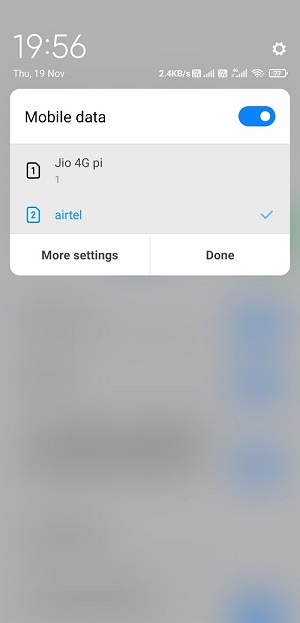
If you are using the internet from your mobile network then switch it to your mobile Wi-Fi or if your smartphone has dual sim features then you can swap your primary sim to a secondary sim.
5-Clear Google Play Store cache and data.
If even after following all these steps this problem is not fixed, then we recommend you to wipe the Play Store data and cache. Hopefully, it will fix Unfortunately, Google Play Services Has stopped error.
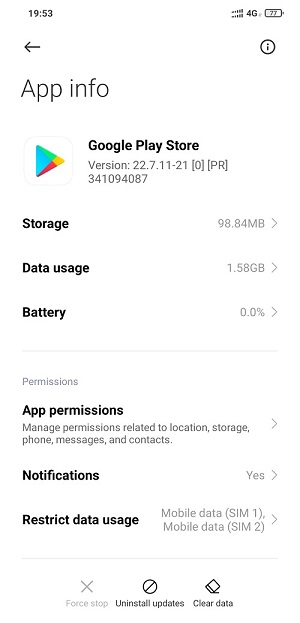
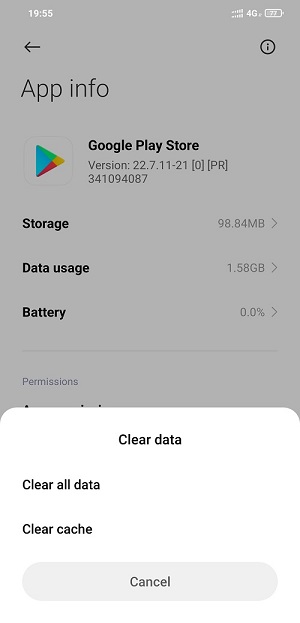
Follow these easy steps to clear the Play Store Cache and Data.
- Click on the Setting menu and scroll down until you find “Apps”.
- Then search for “Google Play Store” in Apps.
- Click on “Google Play Store”.
- Then search for clear data and click it.
- Now tap on “clear data” and “clear cache”.
- But after a click on “Clear data” will erase every data present on the Play Store including your Google account so you’ll need to log in again.
6-Remove your Gmail account from your smartphone.
Gmail accounts also can be the reason for the error, sometime your smartphone might unable to add the user account rightly.
You can fix it by removing the Gmail account then again adding it, you can follow these steps.
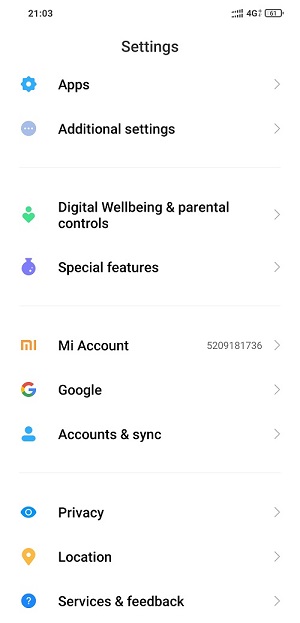
How to remove and add Gmail account
- Open the Setting Menu.
- Scroll down until you find the account and Google option and click it.
- Now some Gmail accounts will appear on your screen, which you had already added. Now you have to select that one you want to remove, just click on Remove Account.
- Just re-enter again your Gmail account, restart your smartphone, and open the play store for checking whether the error is fixed or not.
7-Roll back to the previous version.
Sometimes your current version of the Play Store can be corrupted or does not support your smartphone and you do not even have any latest update for the Play store, so you have the last option is to downgrade the Play store version.
It must have seemed strange to hear this, but it might solve your problem.
How to Rollback/Revert your Play store.
- Open the setting menu and scroll down until you find Apps.
- Click on “manage apps” and search for “Google Play Store” in the search bar and click it.
- Now look at the bottom, Disable option appears on your screen, and just click it.
- Now restart your smartphone and open your play store.
Hopefully, it might help you to fix Unfortunately, Google Play Services Has stopped the error.
8-Install the Play Store from Third-party websites.
If, despite following all the tips given, your problem is not solved, then why not install the Play Store app once from the third party website.
All you need is a “file manager” in your Android mobile to install it. There are several free websites like Apkmirror where you can download the Play store.
After the file downloaded, you must open it through the file manager, and install the APK file.
- If you want to read the best ways to fix iTunes error 0xe80000a
- If you want to read how to fix Hulu error p-dev 320
9-Factory reset.
By Factory reset all the data and files of your mobile will vanish away, your mobile will become as you used it for the first time, any unnecessary data and apps inside it will delete automatically.
Before the factory reset, make sure that you first backup all your important data.
How to Factory Reset-
- Open setting menu
- Now click on the system then select Advanced.
- Click on Reset options and choose to Erase all data.
- Select Erase everything in the next option.
- Hold for a few minutes, and now reopen your play store.
10-Jailbreak/Rooting your device.
If even after following all the steps, the error again appears on your screen, then you have one last solution to remove it.
But I do not advise you to do this because by doing this you are welcoming a lot of bugs and viruses on your mobile.
Here I am talking about Jailbreaking/Rooting your android phone, some people have got rid of this error even by doing so.
11-Clear the Google Services Framework cache-
Usually, the Google Services Framework system app stores your Google Play store data and help to sync your phone data to the Google server. Because of this, there is good coordination between you and Google server and keep your Google Play Services running.
But sometimes some bugs or corrupted files can cause problems in the Google Services Framework, and you can see its bad impact in the Google Play Store.
If you still facing the “Unfortunately, Google Play Service Has Stopped” error, then you must try to clear the cache of the Google Services Framework once.
- Go to the setting and scroll down until you find Apps
- Click “manage apps”.
- Next, search or scroll down for the “Google services framework”.
- At the bottom, click on clear cache