What is Hulu Error Code PLRUNK15?
Hulu Error Code PLRUNK15 generally appears when you stream HULU to your T.V via Roku device. You can most probably be encountered with this error while you’re first trying to stream a movie or T.V show but in some cases, Hulu Error Code PLRUNK15 can also be encountered while watching shows or live programs.
And due to this error, the connection between you and the HULU server gets affected, due to which the HULU server unable to send any stream data to your HULU app.
Generally, these messages appear on your screen, when this error occurs-
- Hulu Error Code PLRUNK15
- We encountered an error playing this video. Please try restarting the video or select something else to watch.
Main causes of Hulu Error Code PLRUNK15
Before we’re heading through its fixing methods, we should know why this Hulu Error Code PLRUNK15 comes on our screen.
There are many factors which cause Hulu Error Code PLRUNK15–
- This error usually occurs due to Hulu apps, when Hulu apps have difficulty exchanging data with Hulu servers.
- Sometimes connectivity problems in the devices can also the culprit behind this error.
- The corrupt cache of your Roku app also one of the reasons for this error.
How to Fix Hulu Error Code PLRUNK15
1-Restart your HULU app
First of all, you need to restart your Hulu app, by doing this, the temporary data and extra cache of your apps will be deleted, with which your app will be refreshed.
- Exit your HULU app
- Turn off your device
- Wait for a minute then Turn on.
- Now, open the HULU app again
2-Internet speed
You have to make sure that you have a strong internet connection, if your internet speed is poor then it might be the reason for this error.
You need good internet to stream in the HULU app otherwise you need to improve your internet connection. Definitely check your internet speed once, this way you will review your speed.
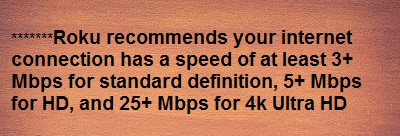
3-Unblock Ads
In some cases, it has been found that this error also arises due to your ad blocker. Sometimes your ad blocker interrupts your connection between the HULU app and the HULU server
If you are using a high-level ad blocker, then either disable it while using HULU apps or put Hulu App in Whitelist.
I hope this might help you to Fix Hulu Error Code PLRUNK15. If this would not solve your problem then you can see consider the methods below.
4-Update
You always have to keep your Hulu app update otherwise, you may have to encounter the error. So do check your HULU app is already updated or else need to update.
In the same way, you should also check your Roku is updated in the latest version or not. If not updated, then follow the steps given below and update your Roku.
- Click on the Home button
- Scroll down until you find the setting option, then go to setting
- Now, select system and go to a System update
- Launch Check now and install if there is any update available.
5-Re-install HULU app
If your Hulu app is showing an error despite being completely updated, uninstall it once. By doing this, if there will be any bugs or corrupted data in that Hulu apps then it will be removed simultaneously, and then you can install the absolutely fresh Hulu app in which there are no bugs with it.
- Go to setting and search for the HULU app.
- Click on the asterisk button on your Roku remote and click Remove Channel.
- After uninstalling, go to the Roku channel store.
- Search for the HULU app, and install it.
6-Restart your device
You can also try restarting your Roku device once, maybe this method can fix Hulu Error Code PLRUNK15. This will help you to refresh your connection.
- Unplug your Roku device from the main power supply, for several minutes.
- Now plug your device and re-launch the HULU app.
- If you want to read How To Fix HULU Error code p-dev320
- If you want to read How to fix iTunes error 0xe80000a
7-Clear your cache
Sometimes corrupt cache and data are the main culprits behind errors, you just have to clear them there. Follow these steps to clear cache in Roku device.
- Click the home button on your Roku remote to return to the home screen.
- Now press the Home button “5 times”, up “1 time”, Rewind “2 times”, Fast Forward “2 times”.
- Your Roku automatically clears all cache and restart it.
## If HULU still doesn’t work after following each method, then you may want to contact HULU. They will guide you on how to fix Hulu Error Code PLRUNK15.
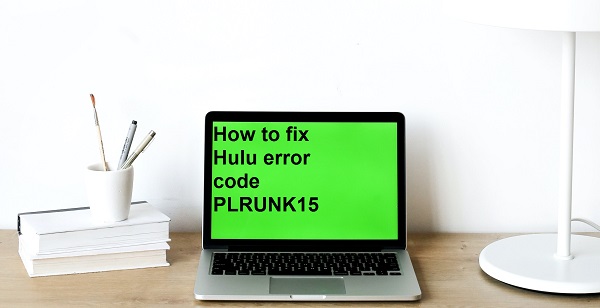

1 thought on “How to fix Hulu error code PLRUNK15”