Many users claimed that they encountered this Netflix error code: M7111-1935-10607 many times while streaming Netflix on their computer’s browser. This error is usually caused by bugs or corrupted data in the browser. Before we proceed to fix this error, we must first understand the actual reason for this error m711-1935-107016. In this guide, we will tell you how you can fix Netflix error code: m7111-1935-107016.
Reasons for Netflix error code: m7111-1935-107016
There are many following reasons that can lead to this Netflix error code: m7111-1935-107016. In most cases, this error is caused by your browser, so today we will tell all the reasons due to which this error can occur.
- Temporary bugs in your browser.
- Corrupted data and cache.
- Outdated browser.
- Incorrect settings.
- The browser may not compatible with Netflix.
How to fix Netflix error code: m7111-1935-107016?
Method 1- Restart your browser.
It is possible that there are some temporary bugs in your browser that are causing you “Netflix error: M7111-1935-106007”. In such a situation, our first solution would always be to restart our browser, so that even if there are any temporary bugs, it will be cleared automatically.
Method 2- Clear the browser’s cache and data.
If you are still facing the “Netflix error code: M7111-1935-106007” even after restarting the browser, your browser may have corrupted data and cache that are conflicting with Netflix. So, clear all your corrupted cache and data, so that your browser will start freshly.
- Go to the browser’s setting (3 vertical dots) on the top-right side.
- Click on the more tools option.
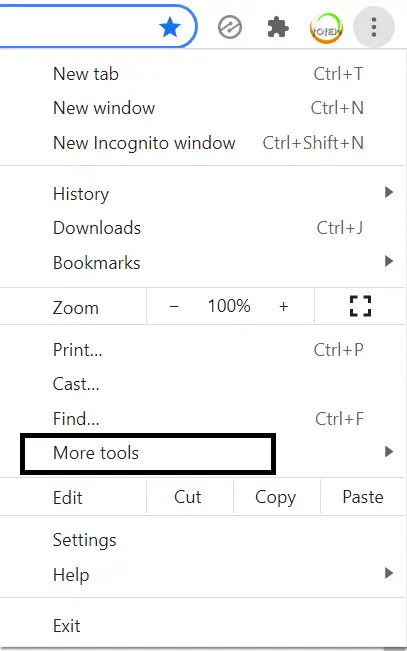
- Select the Clear browsing data or continuously tap “Ctrl+shift+del” on the keyboard.
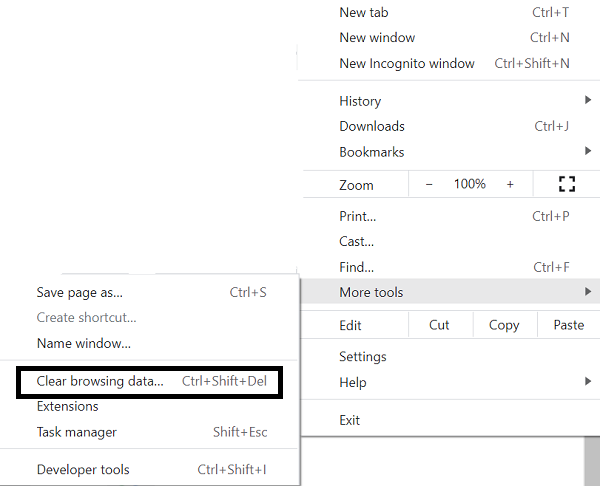
- Go to the Advanced option.
- Click on the clear data option.
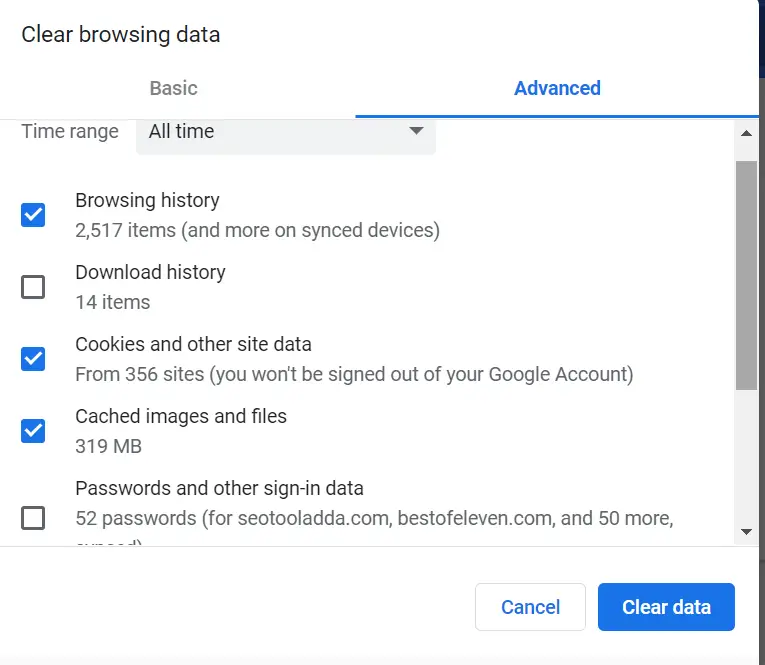
Method 3- Again Sign in.
Many users have also fixed this error by signing out of their account from Netflix and then signing in. That’s why you should also follow this method once.
- Launch Netflix from the browser.
- Navigate the sign-out option on the top-right side and click it.
- After signing out, wait few minutes.
- Then sign in again with the same account credentials.
Method 4- Reset your browser.
If your problem persists even after clearing the cache and data, then you can adopt another option. Quite often, due to the incorrect settings, your browser starts conflicting with Netflix. Therefore, you can reset your browser, which will bring all the settings of the browser to default.
- Navigate the browser’s setting on the top right side and click it.
- Go to the settings option.
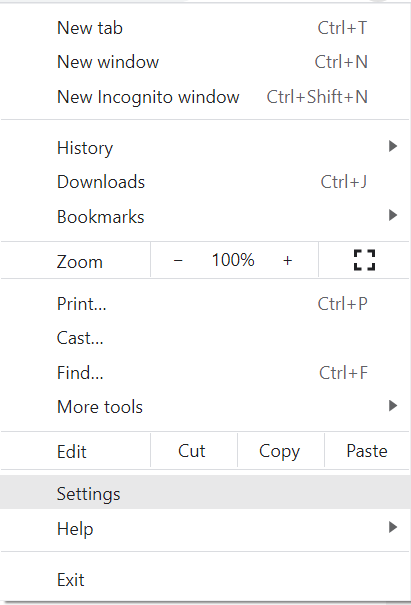
- At the left panel, click on the advanced option (drop menu).
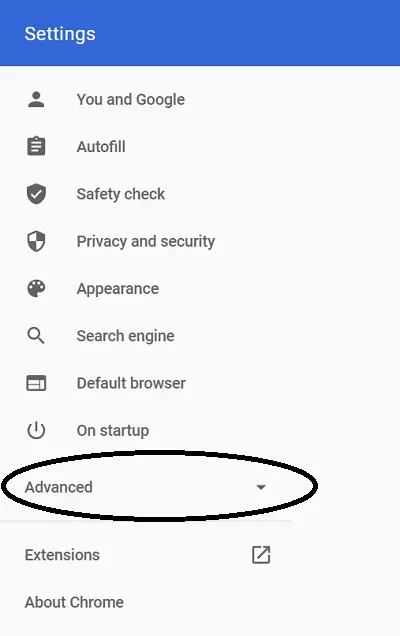
- Select the Reset and clean up option from the advanced menu.
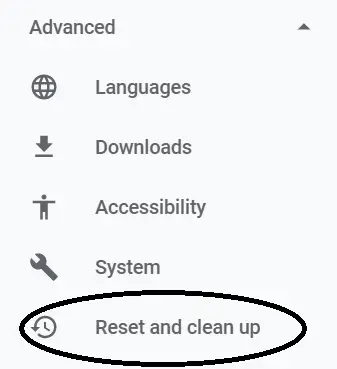
- Click on the Restore settings to their original defaults option.
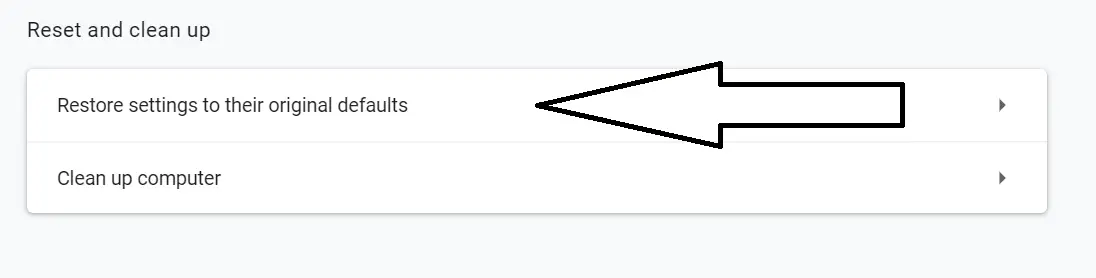
- Now a screen will up, select the Reset settings.
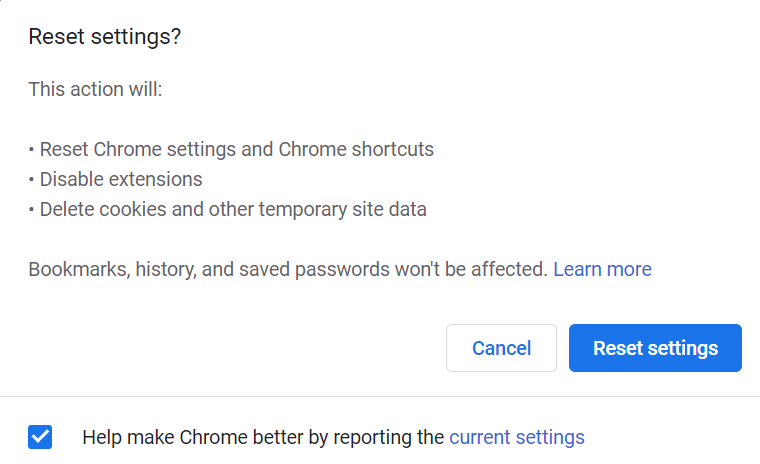
Read also- How to log out discord on the computer?
Method 5- Try another browser.
If none of the above-mentioned methods are unable to fix your Netflix error code: m7111-1935-107016. So, it may mean that your browser is not supporting Netflix, so you should shift to another browser.
Conclusion-
I hope you have fixed this error by now. If still error is not fixed yet, then it only means that maybe the Netflix server is down. So, wait until the server gets fixed.
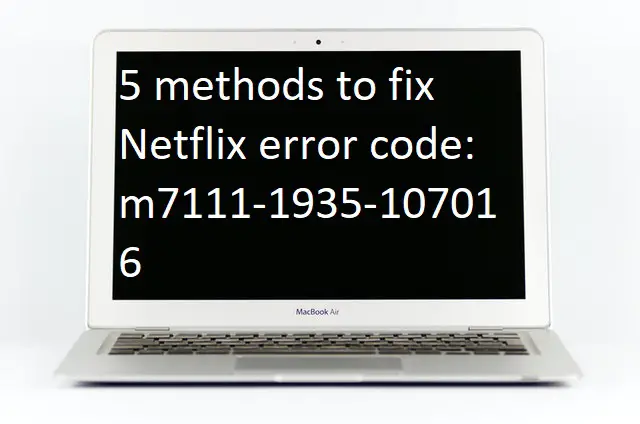

1 thought on “5 methods to fix Netflix error code: m7111-1935-107016”