Google Chrome is the most popular and has the largest user-base browser in the world, it is the leading browser in the market at the moment. Despite all this, there are some errors that you can see in Google Chrome, one of them is the 403 Forbidden error. Many users have claimed that they have faced this error mostly, but today we will bring such methods for you that will play an important role in getting you out of it. We try to put all our efforts to solve “How to fix 403 forbidden error on Google chrome?” At first, we must understand all possible reasons for the 403 forbidden error.
Causes of 403 forbidden error on Google chrome-
Like our all articles, we first go for analyzing the reasons behind this error then we will proceed to fix this. Here we have determined all the reasons claimed by the users. It would not be the right choice to put all the blame of forbidden error on one reason, because it is not necessary due to which this 403 error is generated in my Google Chrome. Not necessarily in the same way it generates on your Google chrome.
- Corrupted data and cache can be one of the main reasons.
- Spelling mistake in URL and URL ending with directory words.
- Fault in time can also lead to forbidden error.
- Location blocking.
- Third-party extension and add-ons conflict with Google chrome.
How to fix 403 forbidden error on Google chrome?
Here we will discuss briefly “How to fix 403 forbidden error on Google chrome”, follow each step from upwards. Here we have brought 8 methods in front of you, which will definitely get rid of your problem.
Refresh the website page
Most of the time chrome 403 forbidden errors are temporary, if you ever face this problem then you must first check the website page by refreshing it. Because in most of the cases, it has been seen that the user has got rid of it by simple refresh.
First of all, refresh the tab and check whether it is fixing your Google error 403 forbidden or not. If despite clicking the refresh icon, you are still facing the 403 Forbidden error, then you should go ahead with further methods.
URL mistake
In most scenarios users fill up the wrong URL spelling and mismatch URL, which causes the Google 403 forbidden error. You should also note that a regular URL must always end with com, .net, .org, .php, .html, and similar words. If your URL ends with directory (/), then you can still face this Google chrome 403 error.
Because there are many servers that disallow the URLs that end up in the directory from being searched. So always avoid such URLs, if you are still struggling with the problem even the URL is correct, then you should go to further methods.
Clear data and cache
This is a very common method that everyone will definitely suggest to you. If even after following the refresh and URL method the situation could not be handled, it means that the matter is a bit serious. The problem can definitely be in the data and cache of Google chrome because corrupted data and cache can also generate this error. Follow these steps to clear the Google Chrome cache and data.
- Go to the right top corner and click on the setting option ( 3 dots).
- Next, navigate the settings option and click it.
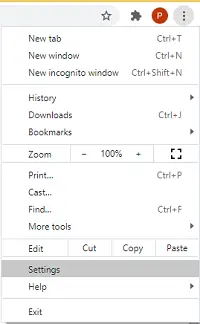
- Navigate to the Privacy and Security option, click it.
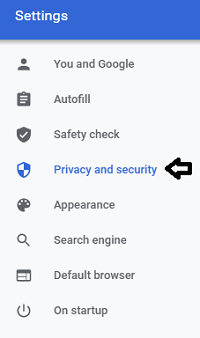
- Next, choose the clear browsing data option.
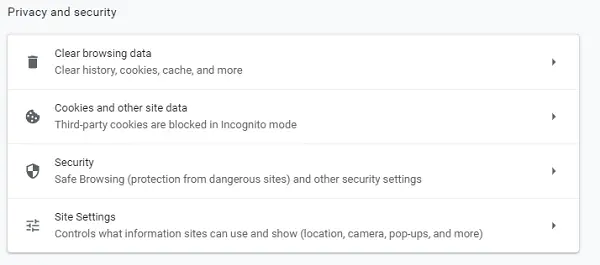
- At last click clear data option to clear cache and data.
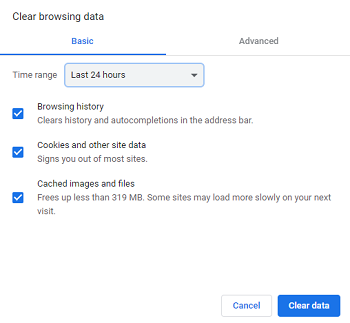
I hope this method might help you to solve the “how to fix 403 forbidden error on Google chrome”.
Specific country blocking
Location blocking can be one of the reasons for the 403 forbidden error. Sometimes the website administrator deliberately blocks the specific country so that citizens of that country cannot access the website. Perhaps due to some threat or maybe the content, the country may get banned.
The best way to check this, you must try to access the URL from VPN once. If by selecting any other region you can access it, then it means that your country is banned by the website owner.
Disable extension
As you know chrome extension is a part of Google chrome. Sometimes the extension conflict with Google Chrome while searching for URLs. Because of which the 403 Forbidden error comes out. Mostly, you see this type of result because of the extensions and add-ons that have permission to access with the URL of Google Chrome.
The best way to avoid this is to identify and remove such extensions. Follow these steps to disable and remove extension in Google chrome.
- Go to the setting option or 3 vertical dots on the top right side.
- Next, navigate to the more tools option and click it.

- Now click on the extension option.
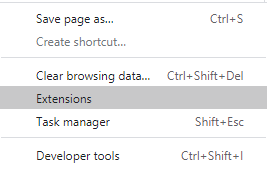
- Look out each extension and disable every extension one by one. After checking which one is culprit, simply remove it.
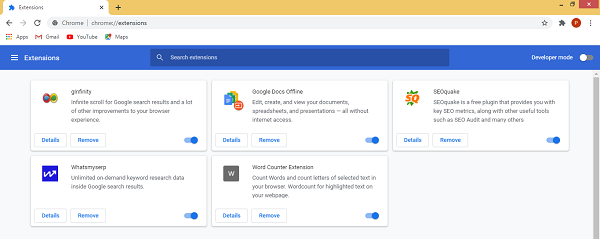
Disable .htaccess file
The .htaccess file is that the configuration file that’s located on the basis of the website. If there will be any mistake in the .htaccess file then it can lead to the 403 error in google chrome. The best way to check this is by disabling .htaccess to see if the error is fixed or not.
Reset your time and date
You must be feeling somewhat strange about this time logic, but time and date are also very important. Because the server that you want to access also checks the time of your computer, so that it can match whether both of them have the same time duration or not. Corrupted time will not allow you to access the server which will result in 403 Forbidden error shows on your screen.
Always take care that you do not need to set the time manually, you have to enable the “set time automatically and set time zone automatically” options in the clock settings.
Try again later
If any of the methods given are not able to help you in any way, then this means that you should try after some time. It is not necessary that the fault is from your side always, sometimes the server is also the reason for the fault. And in such cases, nothing is in on your hands, except for giving some time. You must come later to access again after some time.
Final words-
As we discussed all possible ways “how you can get rid of 403 forbidden error”. You should use the initial method first because in most cases this error can fix by the initial methods. If you still encounter a 403 forbidden error, then you should go for further methods.
- Read also- Fix connections to Bluetooth audio devices and wireless display in Windows 10
- Read also- How to fix pinnacle game profiler not opening in Windows?

