Netflix is one of the best online streaming services all over the world, and it is quite common to appear many such minor errors on your screen.
But all these errors cause a lot of headaches, today we are talking about the Netflix Error Code UI3012, you must have definitely encountered this while streaming shows and movies. Sometimes this error is fixed just by reloading the page, but sometimes this takes too much time to fix.
So today we have brought very easy ways: which you can fix Netflix Error Code UI3012 very easily.
Causes of Netflix Error Code UI3012
It is very difficult to identify the exact reason for this Netflix Error Code UI3012, but there are many issues that can cause this error.
- According to me, the biggest reason for this error is poor internet speed.
- Also, browser extension can also interrupt Netflix connection.
How to fix Netflix Error Code UI3012
2-Log out your Netflix account
7-Remove the browser extension
1-Restart your device-
In most cases, a simple restart can solve this problem. Whether you are streaming Netflix through mobile or smart TV, you can definitely check it once by restarting your device.
This error sometimes also comes due to some unwanted bugs, which will be solved by your restart.
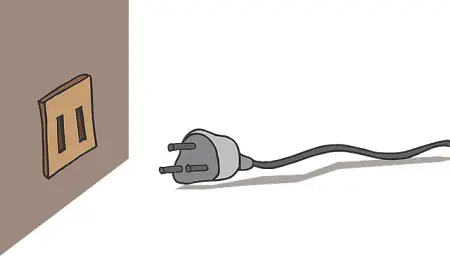
- After pressing the power button for some time on mobile, click on the restart option, and then open your Netflix again.
- In Smart TV and Roku, unplug it from the main power supply and leave as it is for a minute, then plug it in again.
2-Log out your Netflix account
Sometimes it is solved by just simple log out of your Netflix account, whatever temporary issues were there will be solved in re-login.
All you have to do is “log out” of your Netflix account, Follow all these steps to Log out-
- Launch Netflix in the app or web browser.
- Go to the upper right corner where your account name is placed.
- Click on it, and scroll down until you find the “Sign out of all devices” option and click it.
- Now to confirm this option, click on the blue Sign out button.
- Then after a few couples of minutes log-in to your account again.
- It might help you to fix Netflix Error Code UI3012
3-Check WI-Fi Internet speed
Mostly, in this case, poor internet can be a culprit, if you will not getting the solution even after following both above tips then you should check your internet speed.
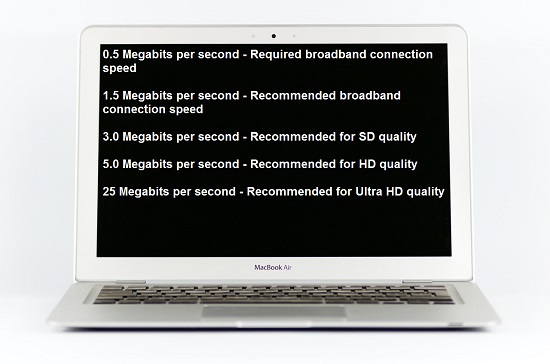
If your internet speed is not slow and even then you are still experiencing this error then it might be the reason due to your poor Wi-Fi strength.
Check whether your Wi-Fi is connected with another unknown device or not, which interrupting your data speed. If all well, try to manually connect your device to your Wi-Fi at once.
Whatever device you are using to stream Netflix, keep it closer to your Wi-Fi so that you can access it to achieve good internet speed.
4-Connect with Ethernet
Sometimes even with good Wi-Fi speeds, you can see this error because Wi-Fi is not much stable as compared to the direct connection to the modem by Ethernet cable.
If you can able to use Ethernet instead of Wi-Fi, then it will provide you a better stable network.

- All you have to do is connect your computer or smart TV directly to the modem via using an Ethernet cable.
- Launch your Netflix again and check whether the error fixed or not.
5-Reset your Router setting
If this error persists even after you restart the router, then you should try to reset your router once. Reset is completely different from the restart, in this you don’t need to plug out your router. You just need to click on the reset option only.
By reset, you will be logged out of your Netflix, so remember the username and password of your Netflix.
- If you want to read How to fix ROBLOX Error Code 267
- If you want to read How to fix Hulu error code PLRUNK15
6-Turn off your VPN
Even if you are using VPN and proxies, there is a possibility of such an error appears on your screen. You can close your VPN once and check who is the real culprit behind Netflix Error Code UI3012?
If VPN really causes interruption between Netflix and your streaming device, then you can also disable it while streaming Netflix.
7-Remove the browser extension
Sometimes browser extensions might interrupt connection to Netflix.
If by following all the above tips still encounter this error, so you can disable the browser extension while running Netflix. Disable them especially, which is related to streaming services.
- Open your browser and navigate your cursor to the three dots in the upper right corner.
- Now, scroll down until you find Add-ons and click it.
- Select which ones you want to disable from the list.
- Again open you’re Netflix, and if everything goes well then it will fix Netflix Error Code UI3012.


1 thought on “How To Fix Netflix Error Code UI3012”